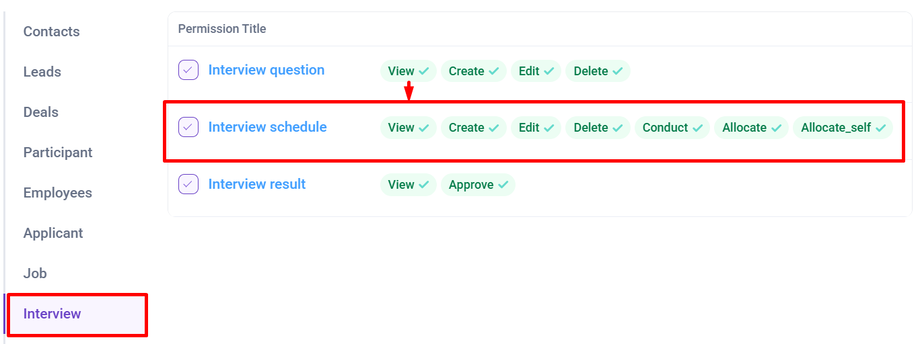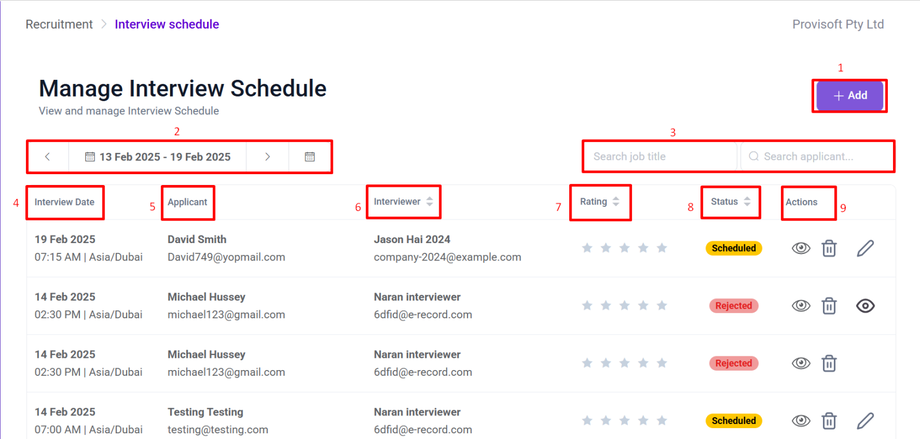View Interview Schedule
After applicants are scheduled for an interview, you can manage them from the Schedule View, including options to edit or delete their schedule.
Note :
- To view the Interview Schedule need to have Permission : Interview > Interview Schedule >> View : Yes
Now , Using the side bar menu click the Recruitment > click Schedule.
This page is the Manage Interview Schedule section of a recruitment system, where users can view and manage scheduled interviews. Here’s a breakdown of its key elements:
- +Add Button : Schedule a Interview.
- Date Range : Indicates the period for which scheduled interview are being displayed.
- Search Function : Search Bar to quickly find relevant interviews.
- Interview Date : Displays the scheduled date and time of the interview along with the time zone.
- Applicant : Displays the name and email of the applicant.
- Interviewer : Displays the name and email of the interviewer who is assigned to conduct the interview.
- Rating : Displays the Rating given to the applicant based on their qualification / interview performance.
- Status : Indicates the current status of the interview. The possible status include.
- Action : Action column include various icon for managing interview schedule:
Learn how to Schedule Interview for applicant
Learn how to edit and delete Scheduled information for applicant