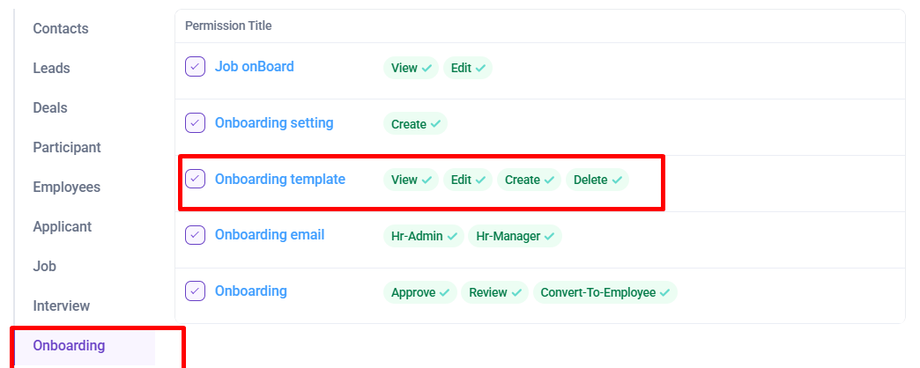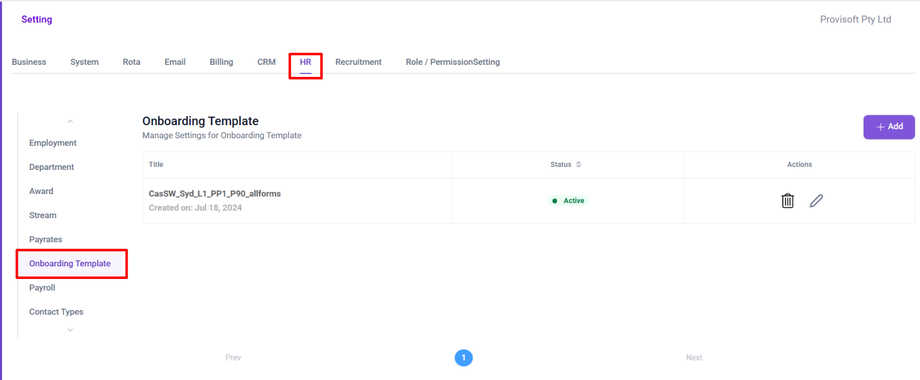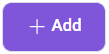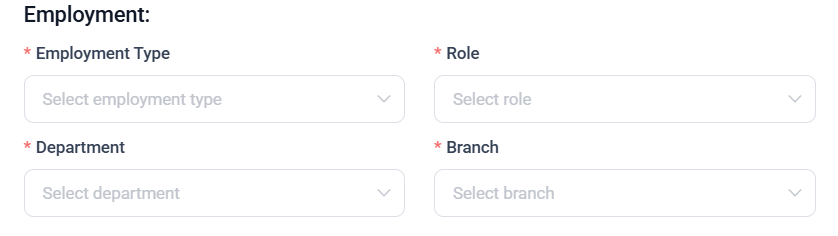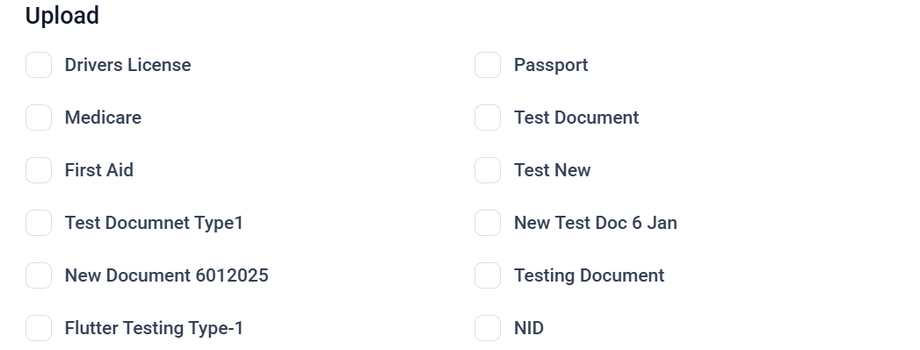How to Create Onboarding Template
In this article we will learn about
- Create Onboarding Template
Creating an Onboarding Template allows you to define a structured process for new hires. The Template includes the predefined question, documents and steps that streamline the onboarding experience.
Note :
- To View the Onboarding Template Page You need to have Permission : Onboarding > Onboarding template >> View : Yes
- To Create the Onboarding Template You need to have Permission : Onboarding > Onboarding template >> Create : Yes
Open the sidebar menu, click on Settings, navigate to the HR tab, and select the Onboarding Template section.
Here you can Create, Edit, Delete the Onboarding Template.
Create Onboarding Template
To create a new onboarding template click on the “+Add” button.
Clicking on this button will trigger a popup form with fields where you can enter details to create your new onboarding template.
Enter the name of the Template in the title field. The Status dropdown allows users to set the template's status, with options like Active or Inactive.
Referees :
The Ask for Referees? dropdown provides an option to choose Yes or No, determining if referees need to be collected from the applicant. The Number of Referees Required field lets users specify how many referees the applicant must provide.
Employment :
The Employment Section allows users to define key employment details for the applicant.
- Employment Type: Select the type of employment, such as full-time, part-time, or contract-based.
- Role: Choose the specific job role the applicant will be assigned to.
- Department: Specify the department within the organization where the applicant will be placed.
- Branch: Select the branch location where the applicant will be working.
Pay Rate :
This Section allows you to configure salary-related information for the applicant. Select the applicable pay rate category for the employee based on the organization's pay structure and define the percentage of the employee's salary that will be contributed to their superannuation fund.
Probation and Notice Period :
This Section helps define employment terms regarding probation and exit conditions.
- Probation Applies : Indicates whether the employee is subject to a probation period.
- Probation Term : Specifies the number of days for the probation period.
- Notice Period Applies : Indicates whether the employee must serve a notice period before leaving.
- Notice Period : Defines the number of days the employee must serve as a notice period before resignation or termination.
Upload :
The Upload Documents section allows to choose necessary documents that need to be upload by the applicant. You can select the required documents from the available options. You can check the boxes for the required documents that are needed.
Signature :
This Section allows you to select a contract type for the applicant to be sign digitally.
Forms :
This section allows You to select necessary forms that candidate must fill during the onboarding process. You can check the boxes for the required forms.
Once all the Required form is filled, Click on the Save Button to confirm and save the Onboarding template for later use.