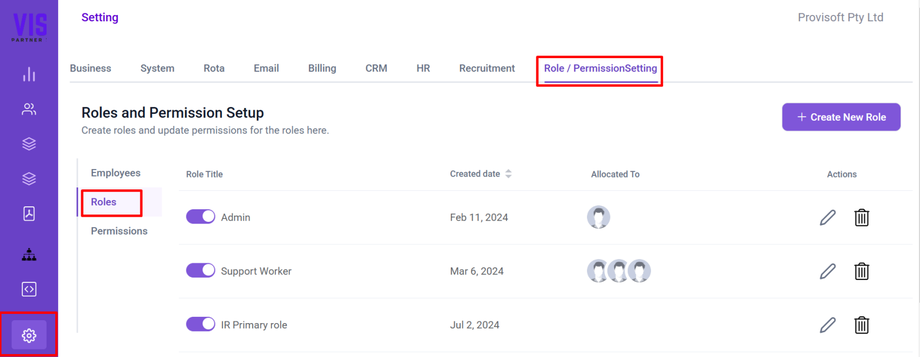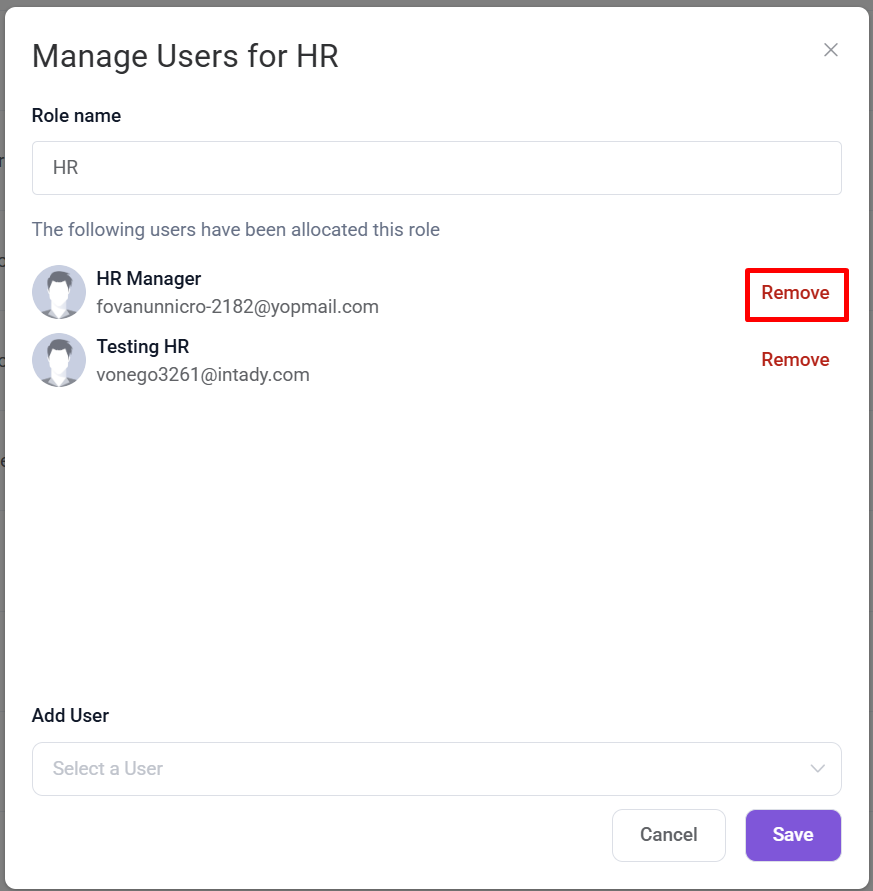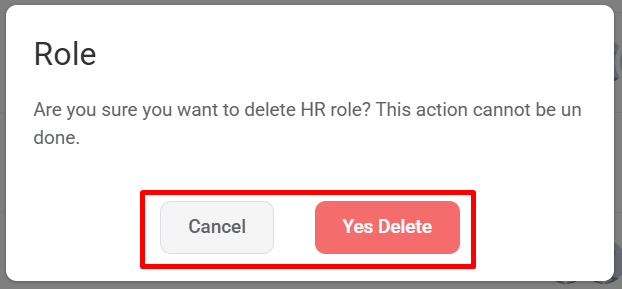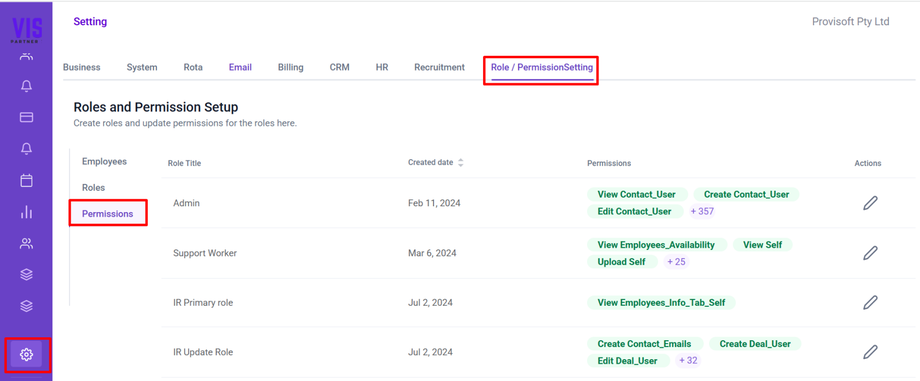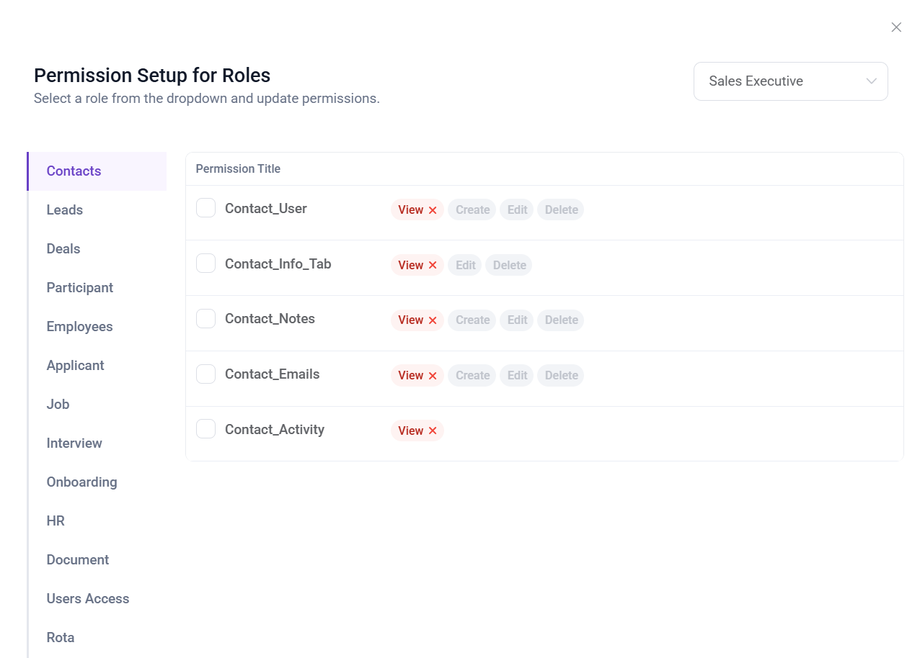Define Role and assign appropriate permissions
Overview:
When adding employees to the system, assigning role is a mandatory step that defines their access level. This access level determines :
-
Which features the user can access – Roles control what parts of the software an employee can view and interact with, ensuring they only access relevant modules.
-
What actions they can perform – Within those features, roles dictate what activities a user is allowed to carry out. This can range from simple view-only access to more advanced permissions such as editing, updating, adding, or archiving information.
In this article, we will cover
- Create a Role
- Edit and Delete a Role
- Assign appropriate permission to role
Create a Role
To Create a Role, Open the side bar menu, click on the settings, navigate to the Role/PersmissionSetting Tab, and select the Role Section.
Clicking on + Create New Role Button, Opens a form where you can define and assign roles. This form typically includes following fields:
- Role Name : A text field where you enter the name of the role.
- Add User : A dropdown menu allowing you to select and assign existing users to this role. Assigning users at this stage is not mandatory.
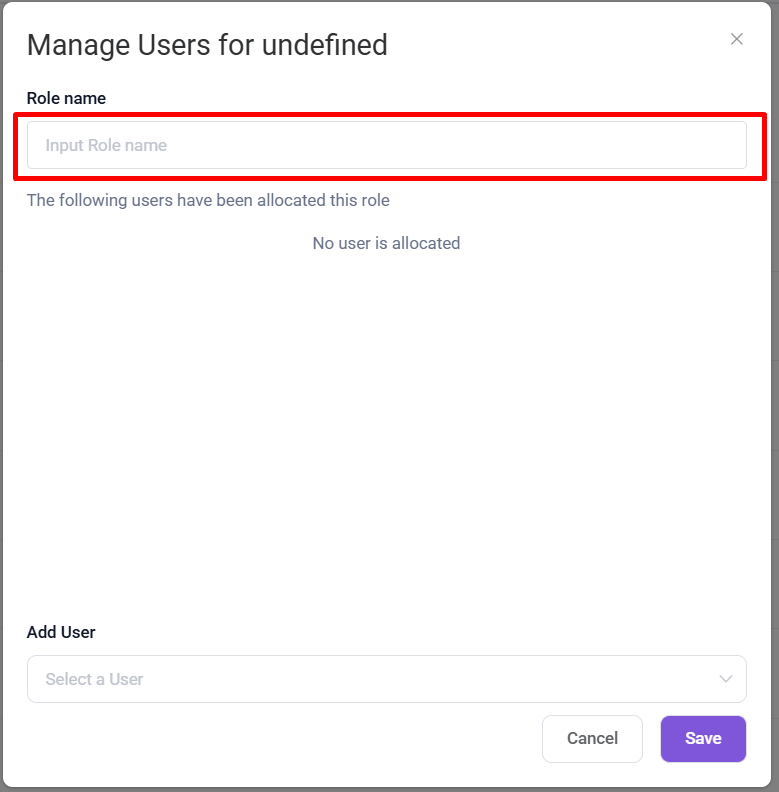
After filling out form, click on Save button to confirm the role creation.
Edit and Delete a Role
To edit a role, find the desired role in the list and click on the pencil icon.
After clicking the Edit option, a form will appear showing the current details of the role, including a list of users assigned to it, with the option to remove them if needed.
You can change the Name of the Role also if required.
To remove a user from the role, click on the Remove option next to the associated user.
Once you've made the necessary updates, click Save to apply the changes.
To Delete a role, find the desired role in the list and click on the Delete(Trash bin) icon.
Clicking a Delete(Trash Bin) icon a prompt will appear with the options to Cancel or Yes Delete. If you still wish to delete the Role click yes Delete, if not then select Cancel.
Assign Appropriate Permission to Role
After creating a role, it will appear in the permissions section with no permissions assigned.
In order to assign a appropriate Permission to role, click on settings, navigate to the Role/PermissionSetting Tab, then go to the Permission Section.
Select the role you want to assign or edit permissions for, then click on the pencil icon next to it to configure permissions for different modules.
Here You can see the list of permission that you can assign to the role.
Choose the appropriate permission you want to assign to the the role and click on save button.