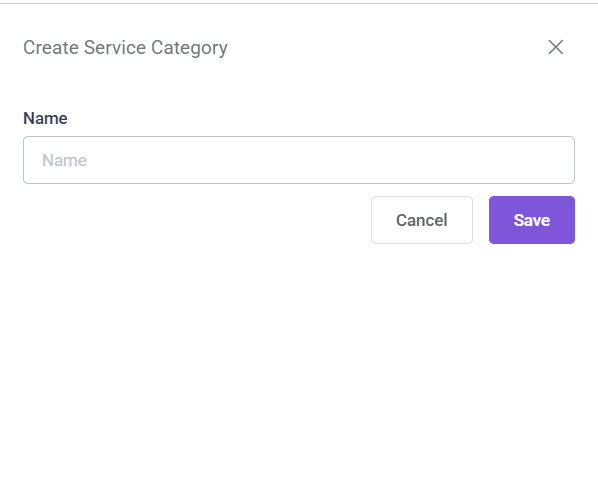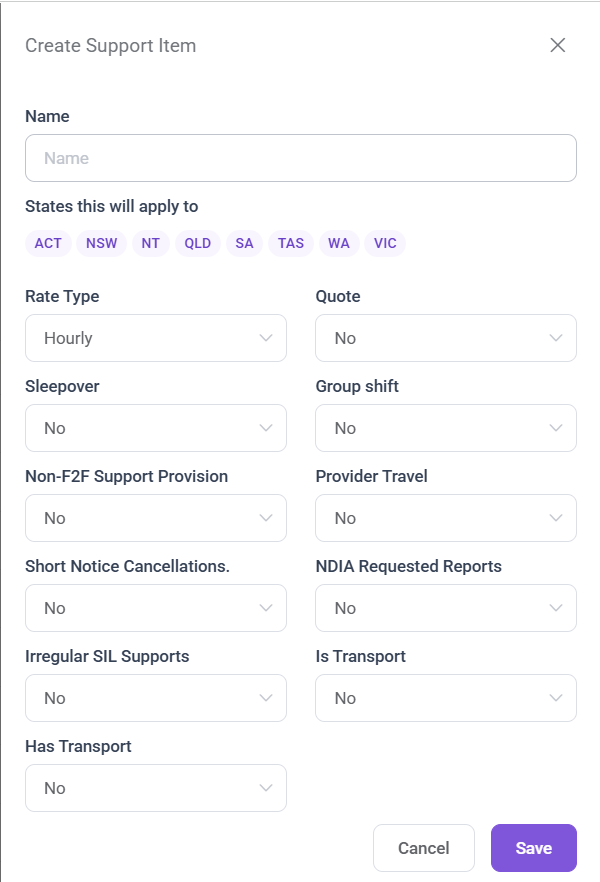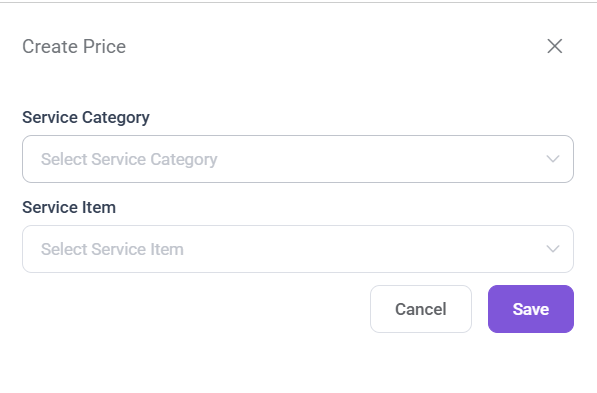How to Create a Price Item
Before Creating a Price Item, You need to Create a Service Category and Service Item.
Creating a Service Category
Navigate to the Rostering > Service Category
Click on the + Add Button. Which open up a Form where you can Create a Service Category.
After entering the name of the Service Category you can Click on the Save Button to Create Service Category.
Creating a Service Item
Navigate to the Rostering > Service Item
Click on the + Add Button. Which open up a Form from where you can Create a Support Item.
Now, to create a new support item, simply enter the service name, select the applicable states, and configure the relevant attributes such as rate type, quote, transport inclusion, sleepover, and other specific flags based on the nature of the support being offered.
Then, click on the Save button to finalize and add the new support item to the system.
Creating a Price Item
Navigate to the Rostering > Pricelist
Click on the + Add Button. Which open up a Form from where you can Create a Price Item.
Now, Choose the Service Category and Service Item from the dropdown you have Created.
Then, Click on the Save Button to finalize and add the new Price item to the system.