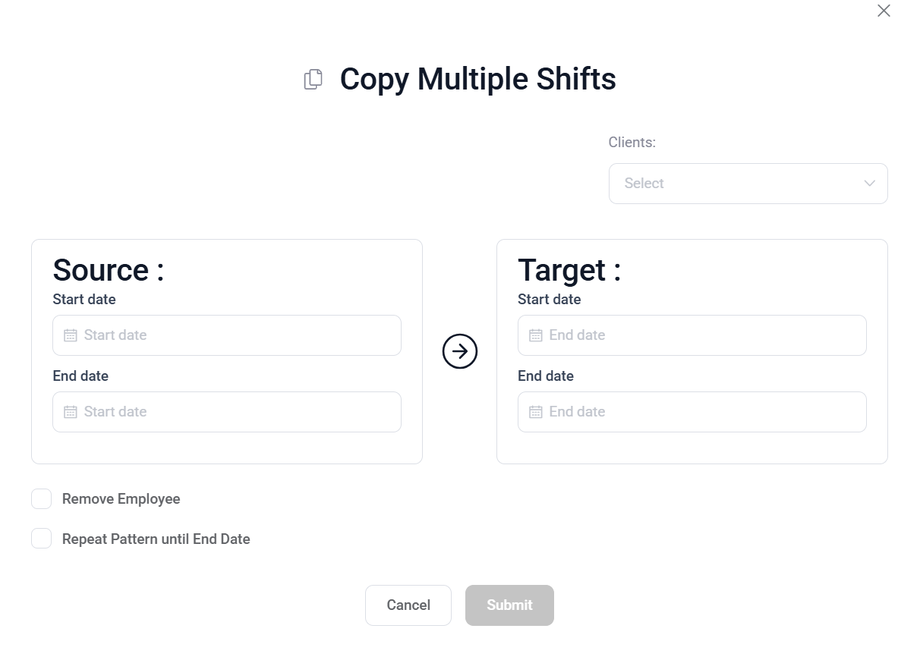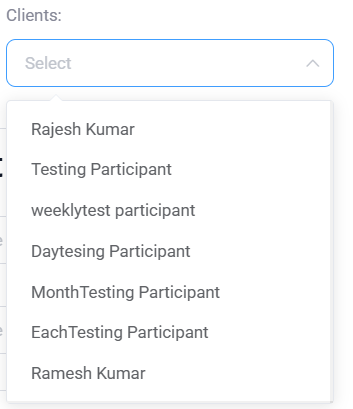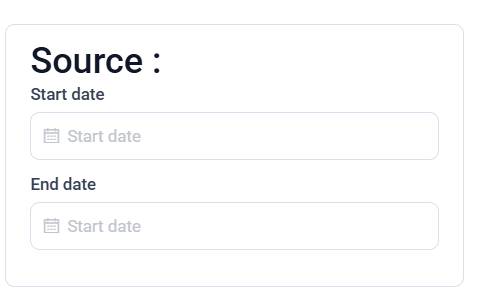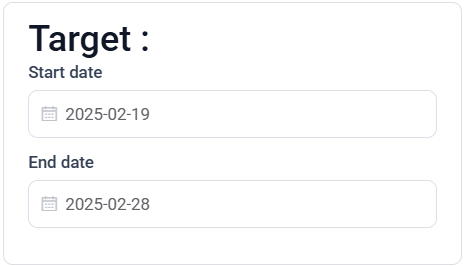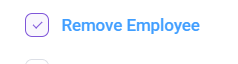Copy Multiple Shifts to a New Shift
Overview
Managing employee shifts efficiently is crucial for businesses that operate on structured schedules. The "Copy Multiple Shifts" feature allows you to duplicate existing shifts in bulk, reducing manual effort and ensuring consistency. This feature is particularly useful for businesses with recurring schedules, shift-based workforces, and large teams.
To copy a existing shifts and create new ones with similar details, click on the copy icon
This will open up a "Copy Multiple Shift" Modal that allow to duplicate shifts from a source date range to a target date range while providing additional customization options.
First select the Client, click on the client. Choose the client from whom you want to copy the shifts.
Now, Choose a start and end date for existing shifts that need to be copied.
Then, Define the new date range where the copied shifts will be placed.
If you want to copy the shift without assigned employees then check the Remove Employee Option.
If want to automatically repeats the shift pattern within the selected target range. Then check the Repeat pattern until End date.
If you want to confirm the shift copy, click on "Submit". This will confirm and apply the copied shifts to the selected target date range.