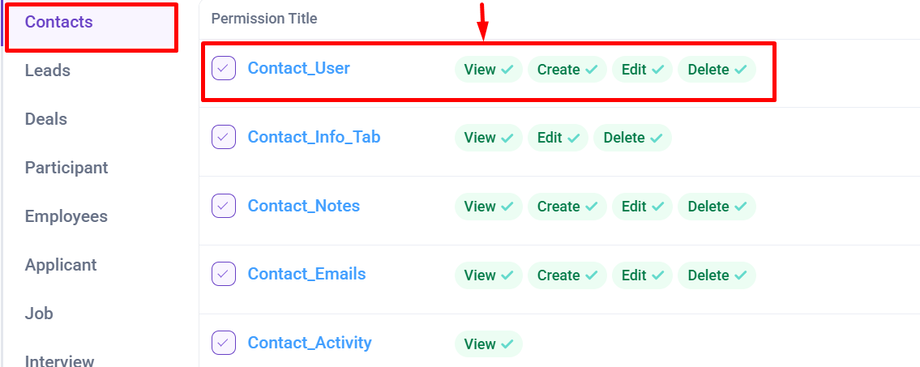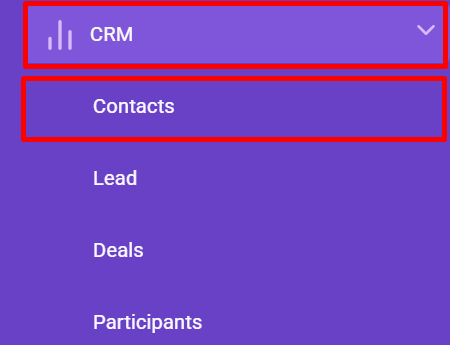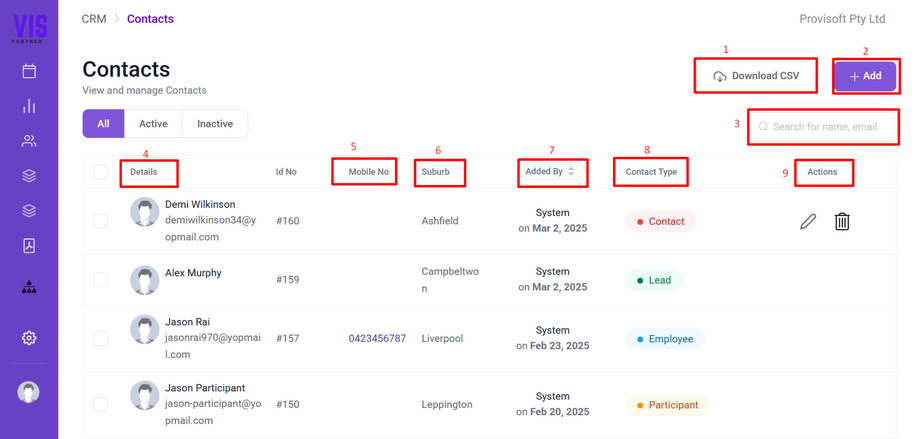Contact View
Overview
A contact refers to an individual or an organization whose details are stored in the system for communication and business purposes. Contacts can be potential customers, existing clients, vendors, or any other relevant entities.
Note :
- To view the Contact You will need to have Permission : Contact > Contact_User >> View : Yes
To view the Contact, Using the Side bar menu, Navigate to the CRM and Click on the Contacts.
Clicking on the Contacts , opens up a below page where you can view and manage the Contacts.
- Download CSV : A button that allows users to download the contact list in CSV format for external use.
- + Add : A button to add new contacts to the system.
- Search Bar : A search bar to filter contacts by name or email.
- Details : Displays the contact's name and email.
- Mobile No : Shows the contact's mobile number.
- Suburb : Displays the suburb or location associated with the contact.
- Added By : Indicates who added the contact and the date of addition.
- Contact Type : This section represents the classification of each contact within the system. The Possible Contact Type Could be:
- Action : Action column include various icon for managing contacts.