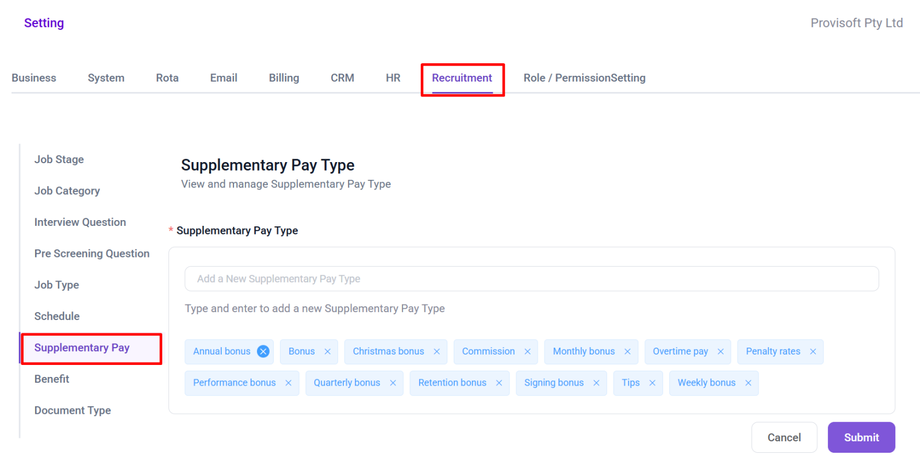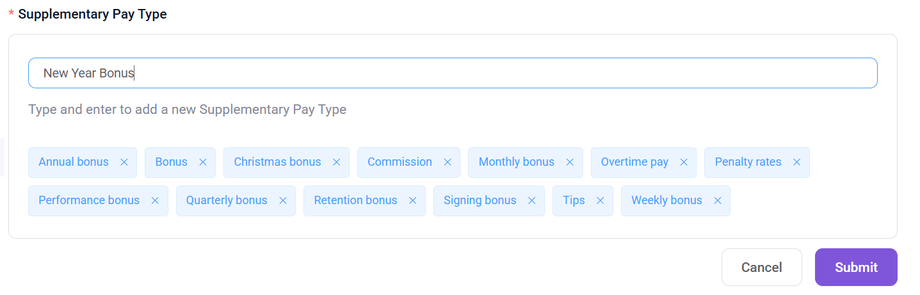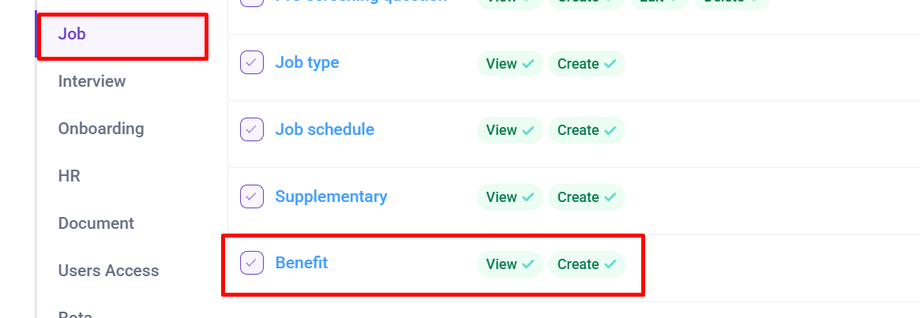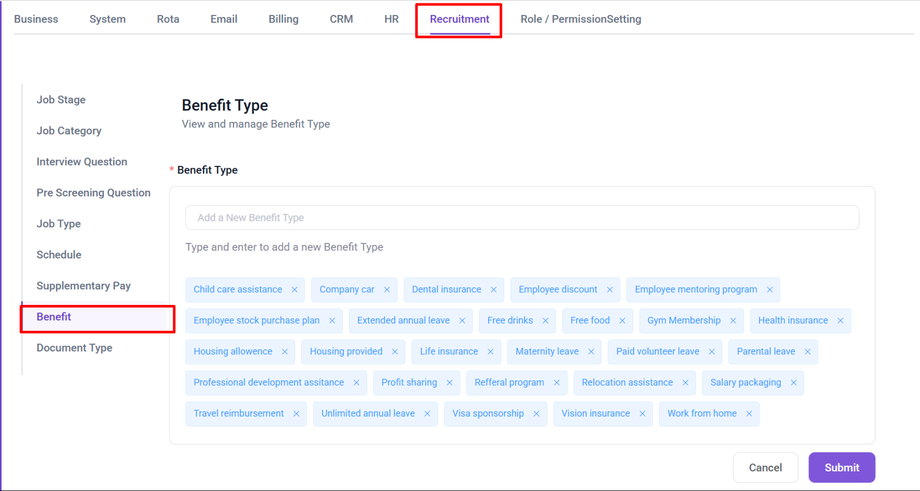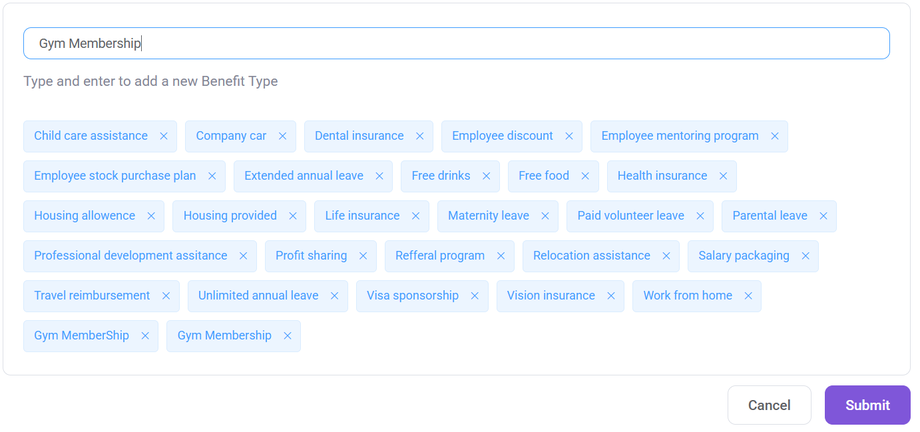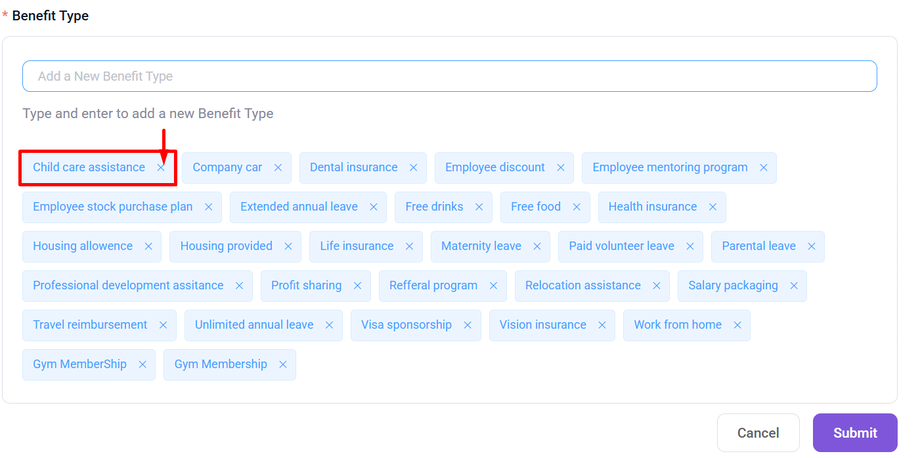How to Create Supplementary Pay and Benefits
Overview
This article we will cover :
- What is Supplementary Pay?
- How to Create / Remove Supplementary Pay.
- What is Benefits?
- How to Create / Remove Benefit.
What is Supplementary Pay?
Supplementary Pay refers to additional monetary rewards that employee receive beyond their regular salary or hourly wages like (Annual Bonus, Performance Bonus, Overtime Pay etc).
How to Create Supplementary Pay.
- Permission : Job > Supplementary >> View : Yes
- Permission : Job > Supplementary >> Create : Yes
To Create a Supplementary Pay, Open the side bar menu, click on settings, navigate to the Recruitment tab, and select the Supplementary Pay section.
Click on the text input field labeled " Add a New Supplementary Pay Type".
You can type a new pay type and press enter to add it to the list.
To remove a Supplementary Pay Type from the list, simply click on the Cross (X) icon next to the pay type you want to delete.
Note : After adding a new Supplementary Pay Type or removing an existing one, don’t forget to click the "Submit" button to save the changes. If you leave the page or click "Cancel" without submitting, the modifications will not be saved.
What is Benefit?
Employee benefits are non-monetary perks provided by organizations to support their workforce’s well-being and productivity. These benefits help in improving employee retention and satisfaction.
How to Create a Benefit.
- Permission : Job > Benefit >> View : Yes
- Permission : Job > Benefit >> Create : Yes
Open the side bar menu, click on settings, navigate to the Recruitment tab, and select the Benefit section.
Click on the text input field labeled " Add a New Benefit Type".
You can type a new Benefit and press enter to add it to the list.
To remove a Benefit from the list, simply click on the Cross (X) icon next to the benefit you want to delete.
Suppose you want to remove Child care assistance from the list. Press the Cross(X) icon next to it
Note : After adding a new Benefit or removing an existing one, don’t forget to click the "Submit" button to save the changes. If you leave the page or click "Cancel" without submitting, the modifications will not be saved.