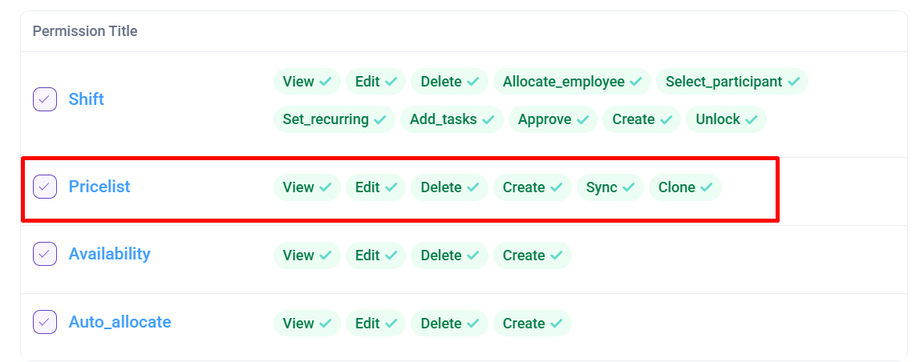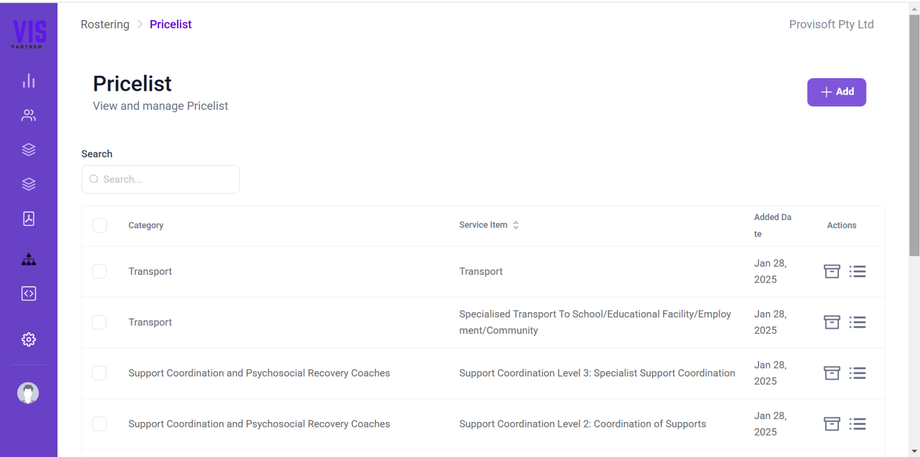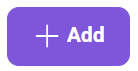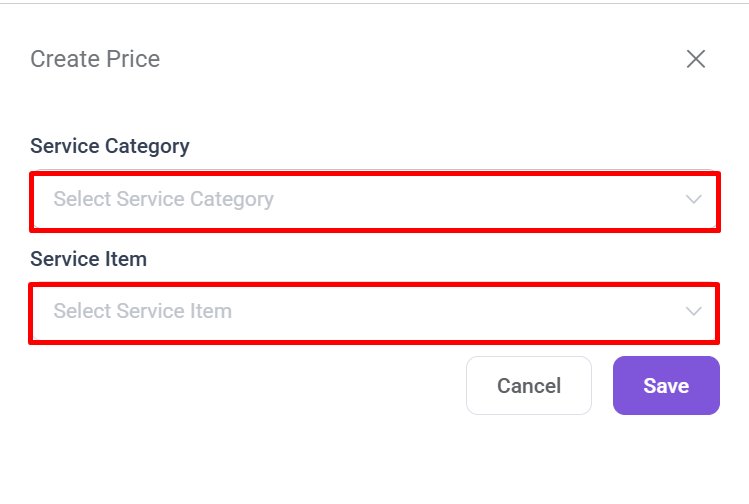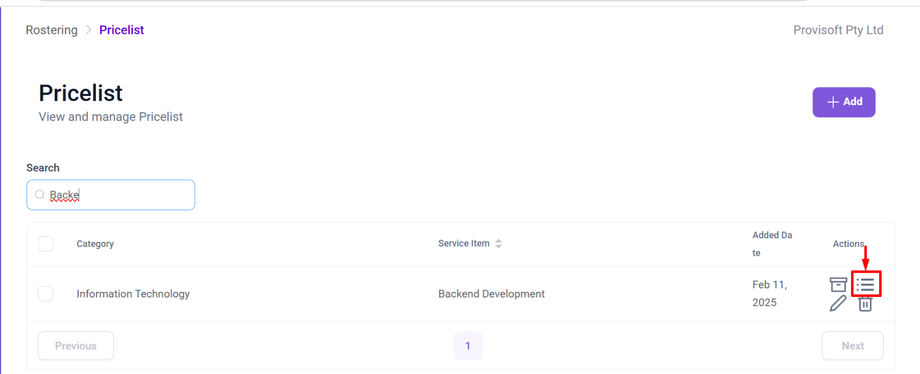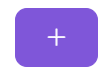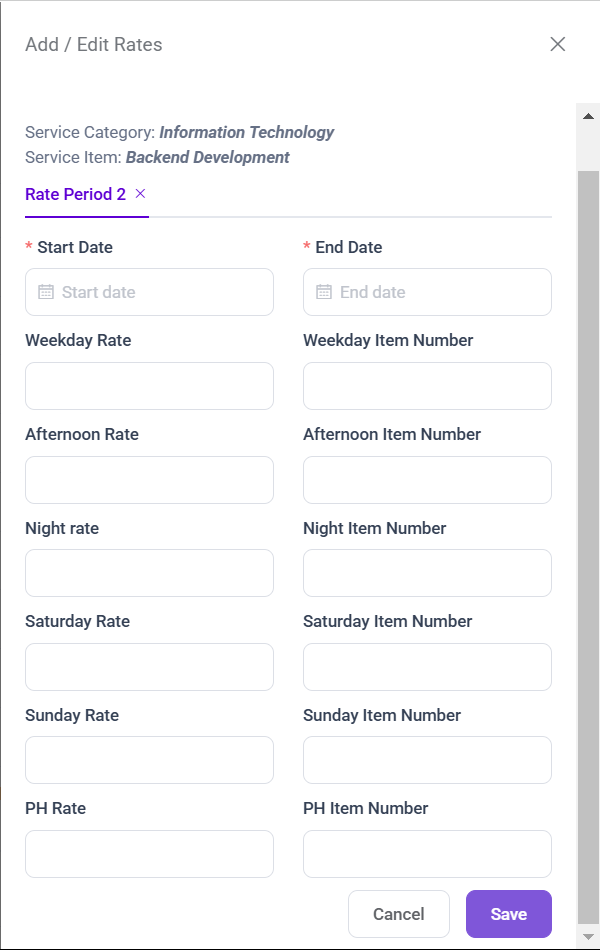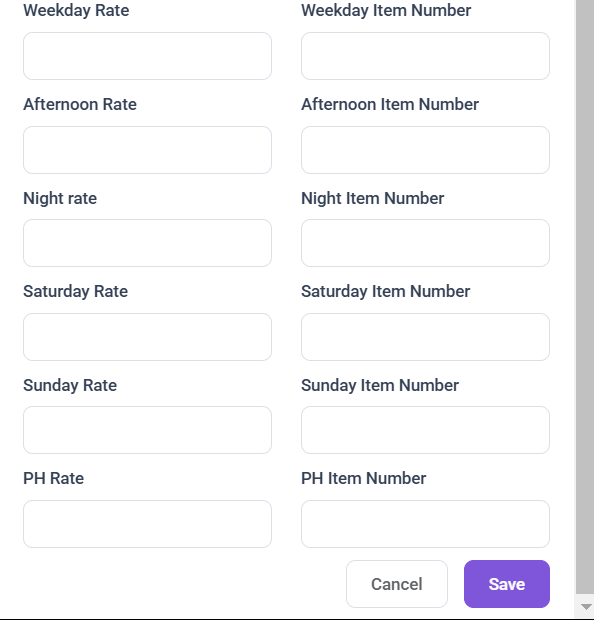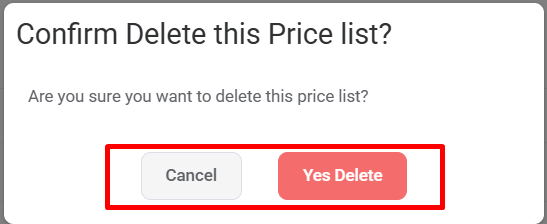View and Manage Pricelist
In this article learn how to
- View Pricelist
- Add Pricelist
- Edit Pricelist
- Delete Pricelist
Note :
- To View the Pricelist You need to have Permission : Rota > Pricelist >> View : Yes
- To Create the Pricelist You need to have Permission : Rota > Pricelist >> Create : Yes
- To Edit the Pricelist You need to have Permission : Rota > Pricelist >> Edit : Yes
- To Delete the Pricelist You need to have Permission : Rota > Pricelist >> Delete : Yes
View Pricelist
Using the side bar menu click the Rostering > click Pricelist.
This page displays a list of all available pricelist entries and provides users with options to manage them efficiently.
Create Pricelist For Service Item
To Create a new Pricelist, Click on the +Add Button.
Clicking the "+ Add" button opens a form where you can create a new pricelist entry.
Choose the appropriate service category from the available options, then select the specific service item related to the chosen category. Finally, click the Save button to add the service item to the pricelist.
Then, click on the Action Menu next to the Service Item for which you want to create a Pricelist.
Clicking on Action Menu Opens a form Where you can add Rates to the Pricelist.
Click on the + Icon at the top of the form.
Clicking on + icon, open a form where you can define the Pricing Details for the Service Item.
You need to enter the Start Date and End Date which define the period during which the pricing for the selected service item is valid.
Now enter the various rate fields, such as Weekday Rate, Afternoon Rate, Night Rate, Saturday Rate, Sunday Rate, and Public Holiday (PH) Rate, along with their respective item numbers.
Note : Once all details are filled, click Save to confirm the changes.
Edit Pricelist
When Managing a Pricelist, there are two aspects that can be edited.
- Modify the Service Category or Service Item:
To modify the Service Category or Service Item, click on the Pencil icon next to the pricelist. This will open the Edit Price window with current details, where you can update the service details and save your changes.
This will open the Edit Price window with current details, where you can update the service details and save your changes. 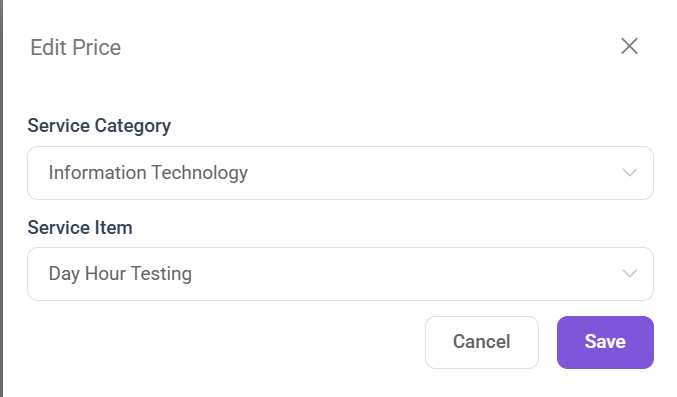
- Edit the Rate : To update the specific pricing details, click on the Action Menu Icon next to the Service Item.
 This will open the Add / Edit Rates window, where you can edit the specific Pricing details.
This will open the Add / Edit Rates window, where you can edit the specific Pricing details.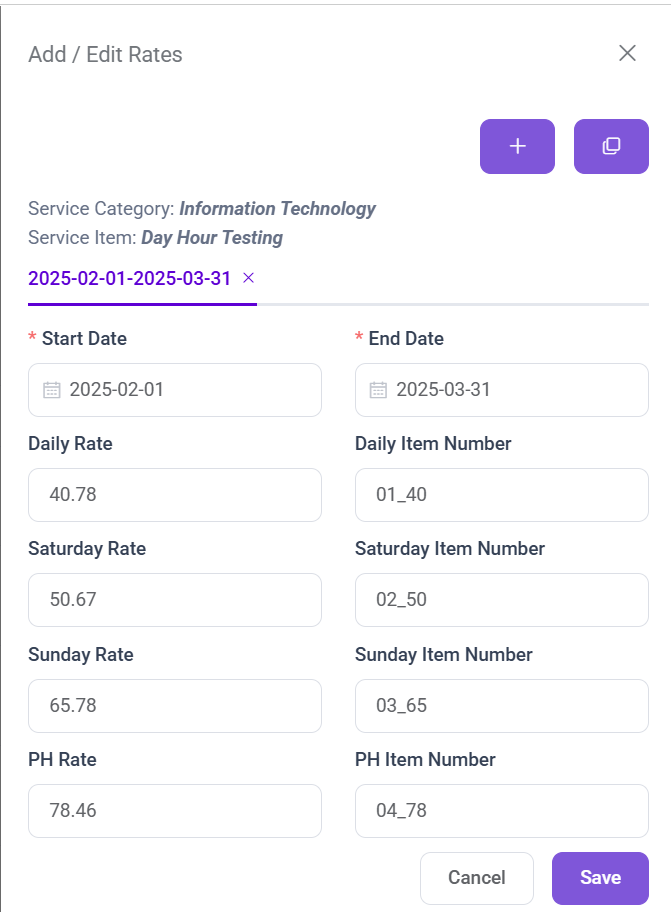 Note : Once all details are filled, click Save to confirm the changes.
Note : Once all details are filled, click Save to confirm the changes.
Delete Pricelist
First Locate, the Service item you want to delete the Pricelist. Then, Click on the (Trash Bin)Delete Icon next to the Service item.
Clicking a Delete icon a prompt will appear with the options to Cancel or Yes Delete. If you still wish to delete the Service Item from Pricelist click >Yes Delete, if not then select Cancel.