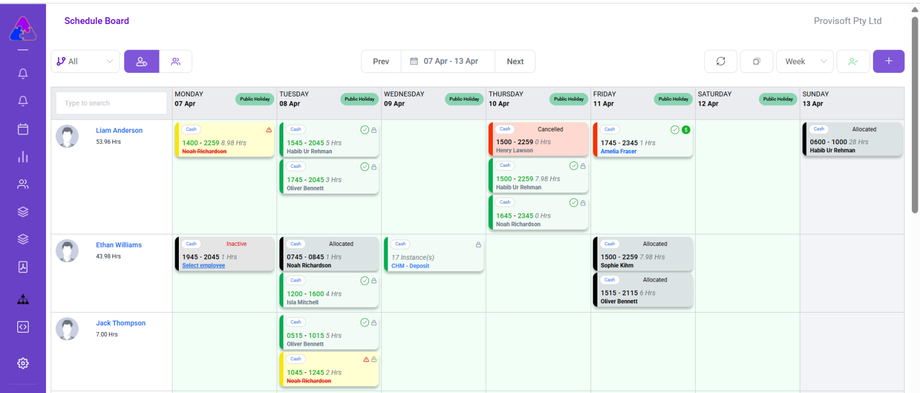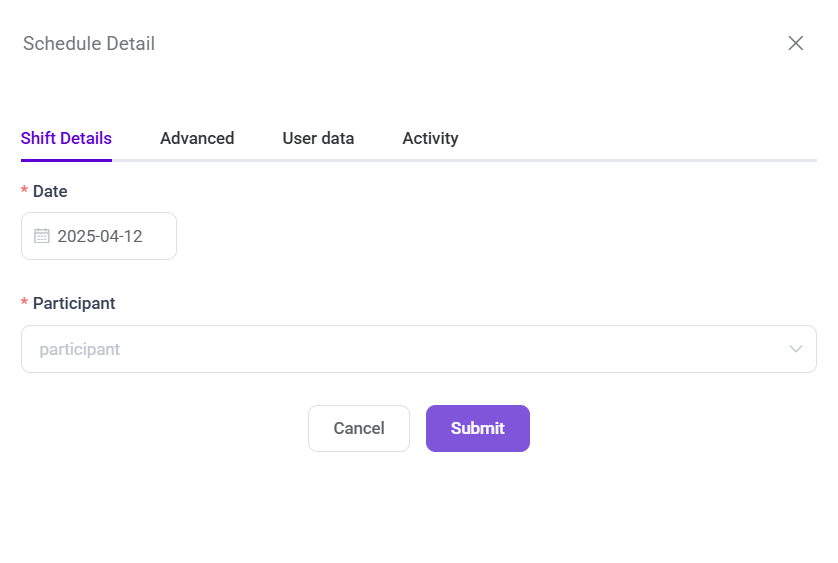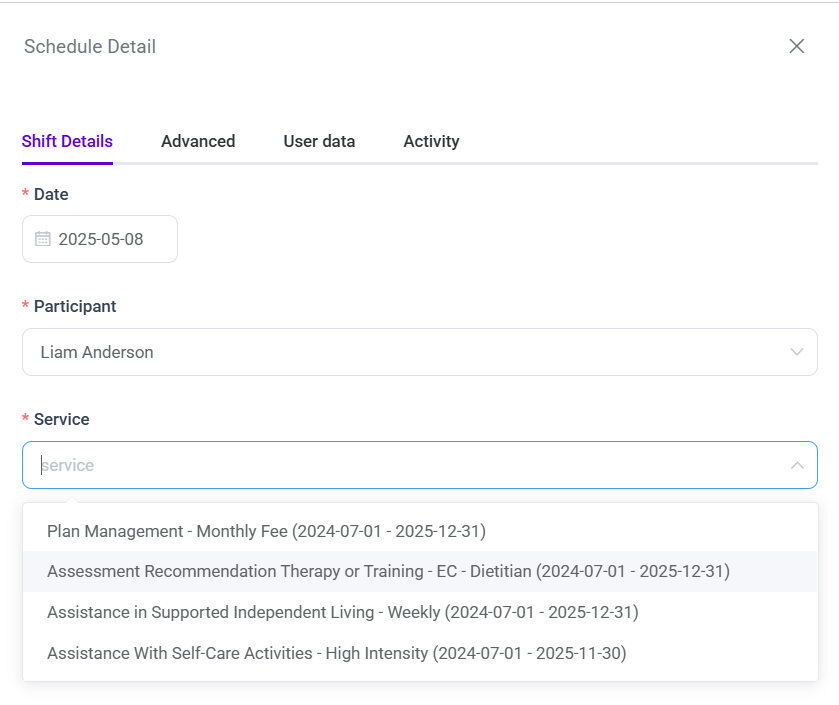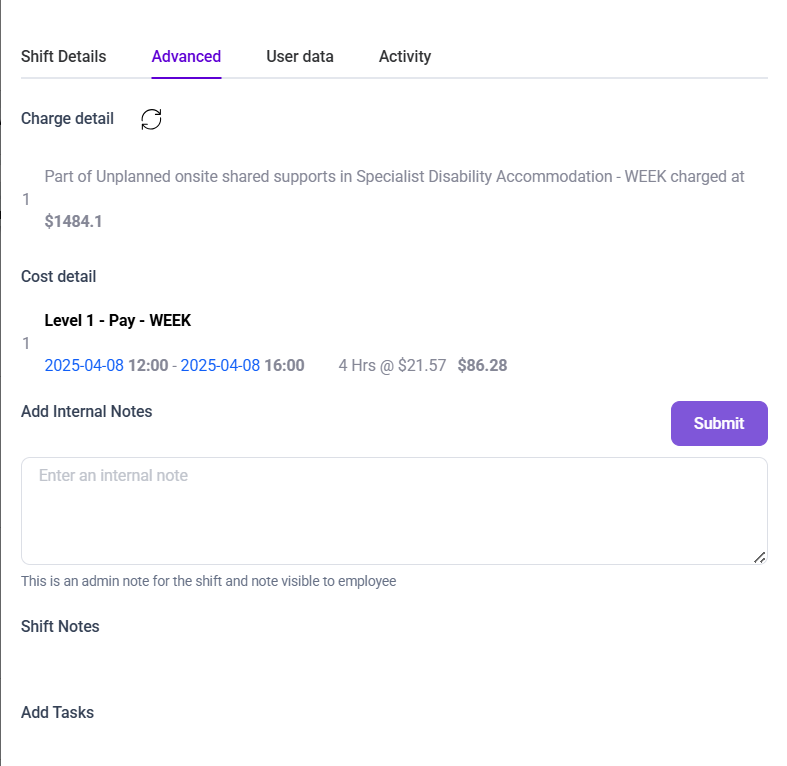How to create an Weekly Shift Type in Schedule Board
In Provisoft, the Weekly Shift Type is designed for services that require flexibility in scheduling while adhering to a defined weekly hour limit. This setup allows users to create multiple individual shifts throughout the week, as long as the total number of hours does not exceed the allocated weekly limit.
In this article we will learn how to create a Weekly Shift Type
Before you can create a rota with the "Weekly" unit type, the participant must have funding assigned to a Service Type that supports Weekly billing.
Click on the + Icon, this opens a form where you can enter all the necessary details related to the shift.
At first you will see only those two fields Date and Participant. Choose the date which specifies the date on which you want to create the shift. and Select Participant from dropdown for whom you want to create a shift.
After Selection, the system dynamically displays the service linked to the participant funding.
In the service Field, you will see all the service item for which funding is created.
After Selecting the Service, you will be able to see the Start Time, End Time,Transport KMS (kms) and Employee Fields.
Now enter the Start Time and End Time for the Shit and choose a employee from the dropdown who is going to complete that Shift.
Then, Click on the Submit Button which finalize the shift assignment.
What is Shown in Advanced Tab of the Rota Type = Weekly
When the rota type is set to WEEKLY, the Charge, Cost Detail are displayed in Advanced tab like this.
-
On Charge Detail this message is shown :
Part of {service_name}, charged at {rate} weekly. - On Cost Detail, the Shift breakdown is shown as normal.