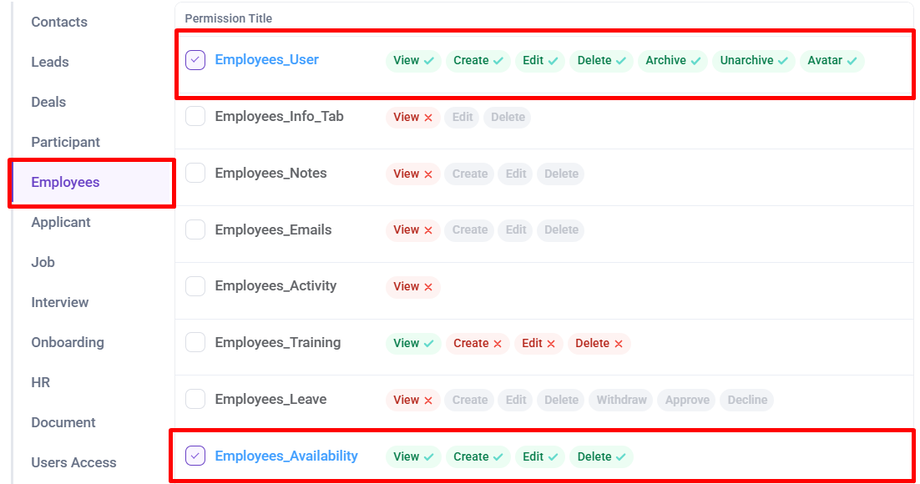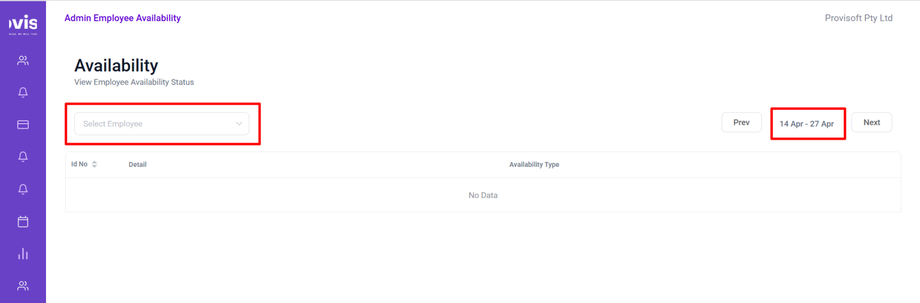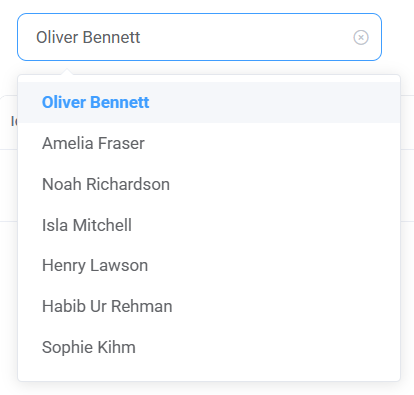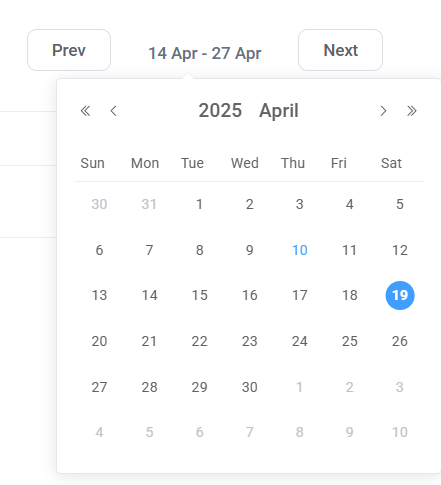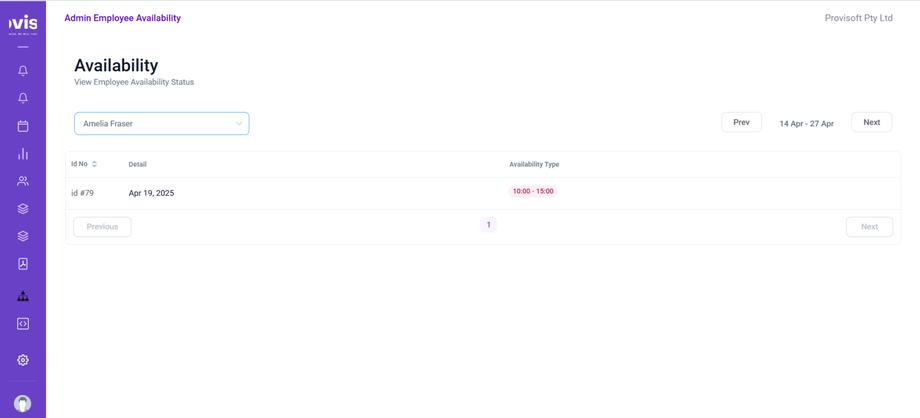How to view others availability
Provisoft makes scheduling and collaboration easier by allowing users to view the availability of team members. This feature helps reduce conflicts and improves productivity by ensuring tasks are assigned only when team members are available. By checking availability in advance, users can prevent overlaps.
Note : Permission required to view others Availability
- To View the Employees List you need to have Permission : Employees > Employee_User >> View : Yes
- To View Other Availability you need to have Permission : Employees > Employees_Availability >> View : Yes
To view the Availability, first navigate to the Rostering > Availability (staff). This will redirect you to the Availability Page where you can select the employee from the dropdown and can use the date range selector to choose the desired date.
Now, Select the Employee from the Dropdown whose availability you want to view.
If you want to View the Availability for Specific date. Choose the Date Range.
After, you select the employee from the dropdown and choose the specific date. Their availability will appear in a table displaying the date under the "Detail" column and the time slot under the "Availability Type" column.