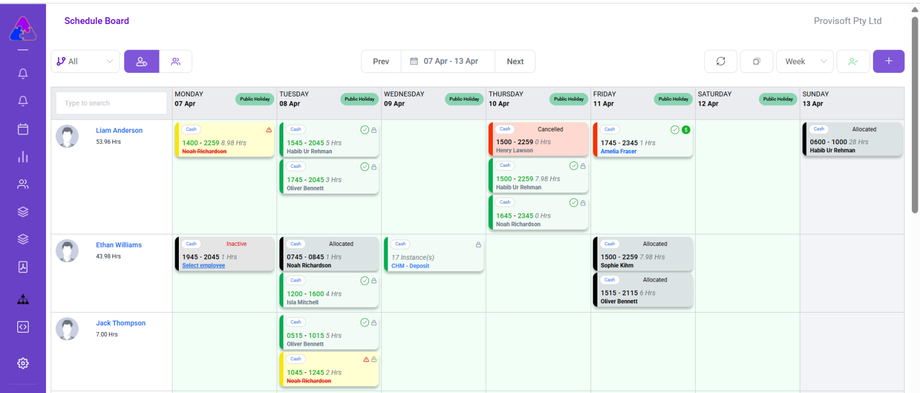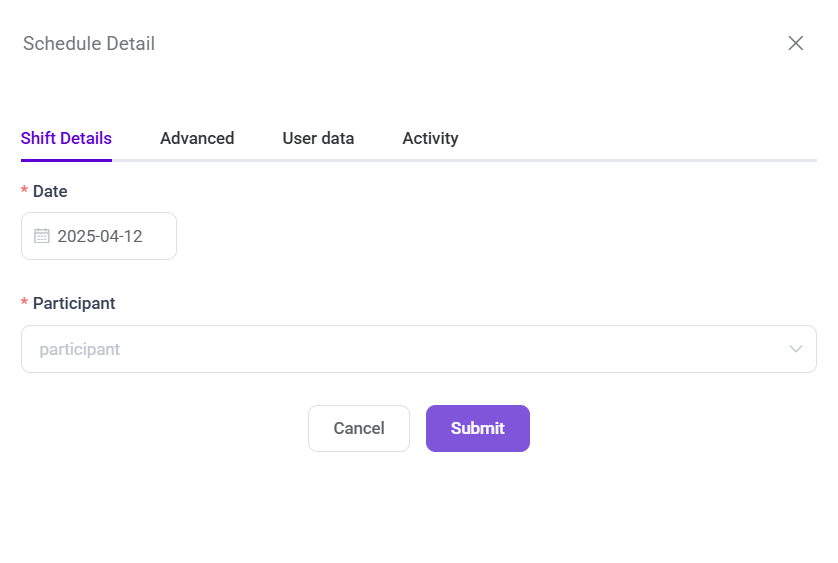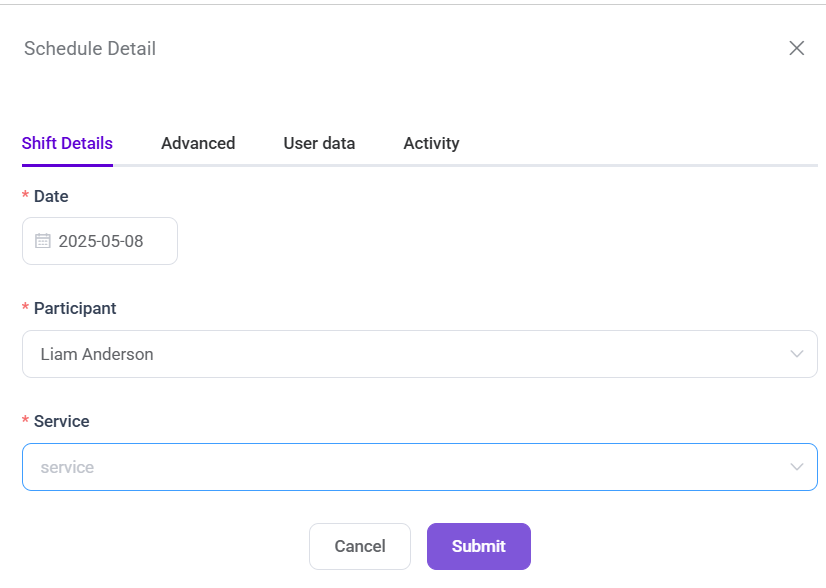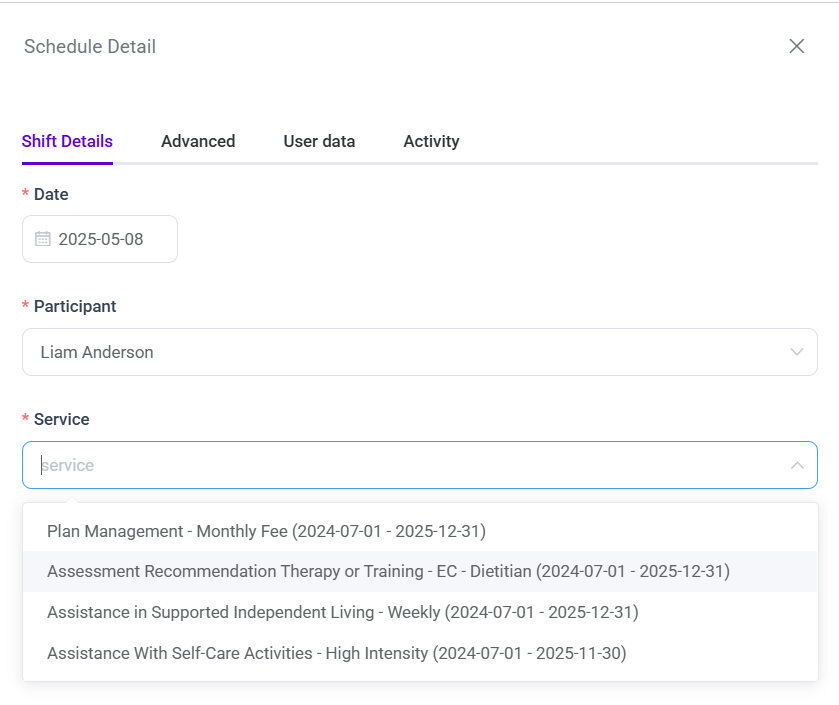How to create a Monthly Shift
In Provisoft, choosing the "Monthly" unit type when creating a shift means the system will generate one shift entry per month. If the recurring option is enabled, this will continue until the specified funding end date; otherwise, a single shift instance will be created for that month.
In this article we will learn how to create a Monthly Shift Type
Before you can create a rota with the "Monthly" unit type, the participant must have funding assigned to a Service Type that supports Monthly billing.
Click on the + Icon, this opens a form where you can enter all the necessary details related to the shift.
At first you will see only those two fields Date and Participant. Choose the date which specifies the date on which you want to create the shift. and Select Participant from dropdown for whom you want to create a shift.
After Selection, the system dynamically displays the service linked to the participant funding.
In the service Field, you will see all the service item for which funding is created.
Now, Choose the Service and Click on the Submit Button which finalize the shift assignment.
What is Shown in Advanced Tab of the Rota Type = Monthly
In the advanced tab of the Rota type ,
You will see only breakdown on charge detail.
On Cost Detail you will see this message =>
No Employee can be allocated to this service type.