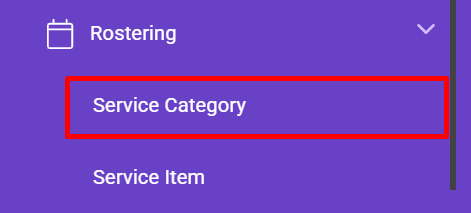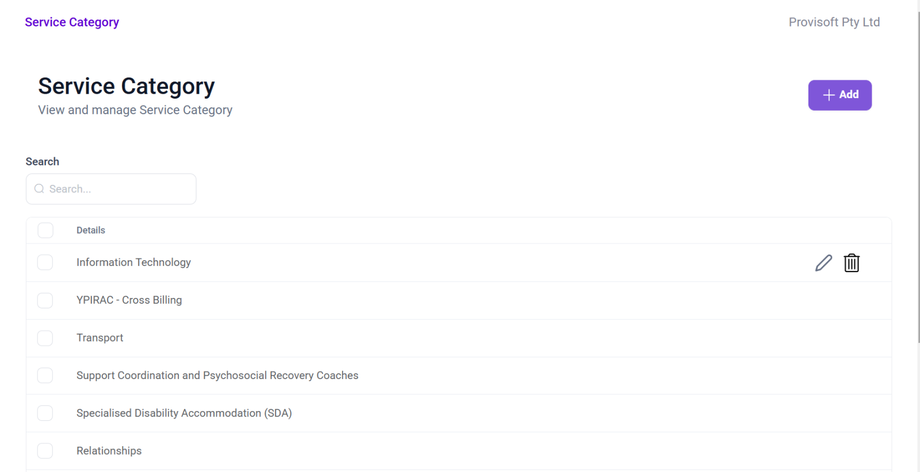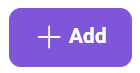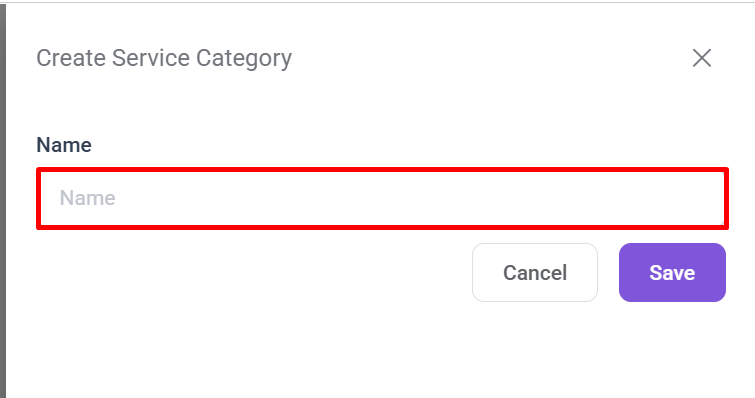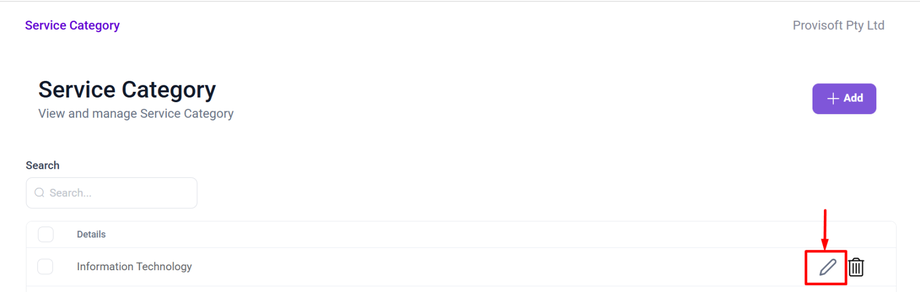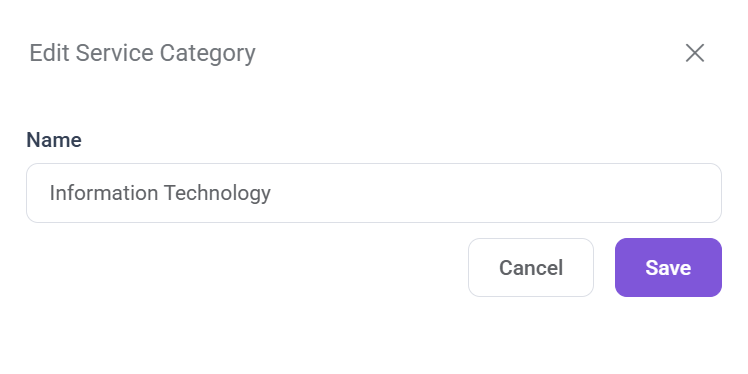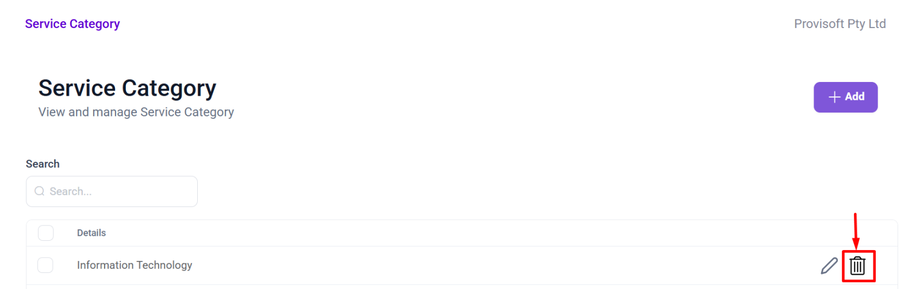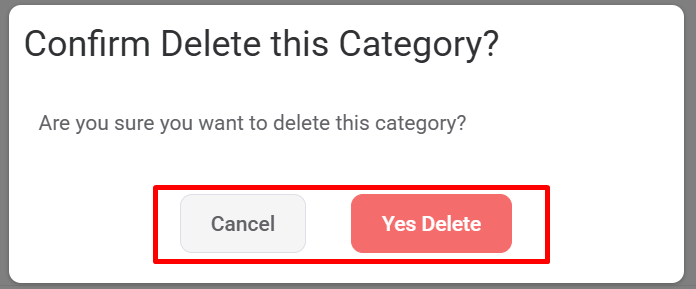View and Manage Service Category
In this Article we will cover
- How to Create Service Category
- Edit Service Category
- Delete Service Category
Note:
- To View the Service Category need to have Permission : Rota > Pricelist >> View : Yes
- To Create the Service Category need to have Permission : Rota > Pricelist >> Create : Yes
- To Edit the Service Category need to have Permission : Rota > Pricelist >> Edit : Yes
- To Delete the Service Category need to have Permission : Rota > Pricelist >> Delete : Yes
How to Create Service Category
To Create a Service Category, Open the side bar menu, Navigate to the Rostering, Click on the Service Category.
Clicking on Service Category opens up a page where, you can view, manage, and add new service categories within the system.
To Add a Service Category, Click on +Add button.
When clicking on the + Add button, a form appears where you can enter the Service Category Name.
Note : click the Save button to create a Service Category.
Edit Service Category
To Edit the Service Category, first locate the Service Category using the filter option. Then click on the Pencil(Edit) Icon next to the Service Category.
Clicking the Pencil (Edit) icon opens a form displaying the current name of the Service Category, allowing users to modify it.
Once you change the name of the Service Category, click on the Save button to update it.
Delete Service Category
To delete the scheduled interview, click on the Delete icon next to the Service Category you want to delete.
Clicking a Delete icon a prompt will appear with the options to Cancel or Yes Delete. If you still wish to delete the Applicant click >Yes Delete, if not then select Cancel.