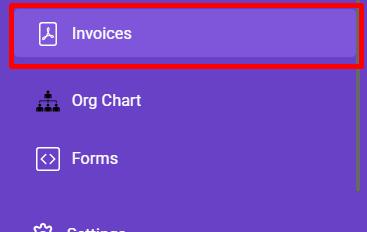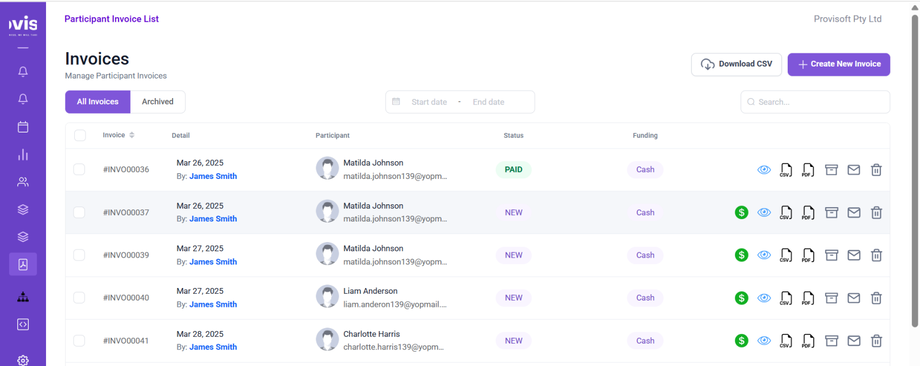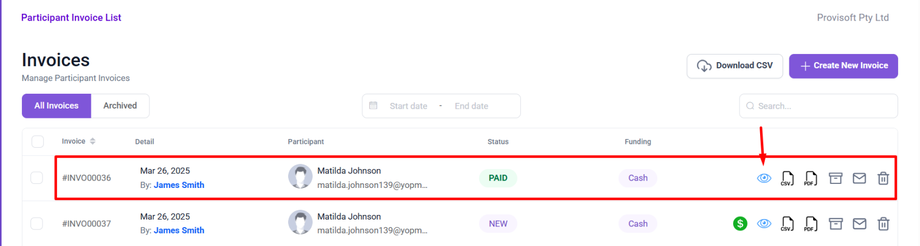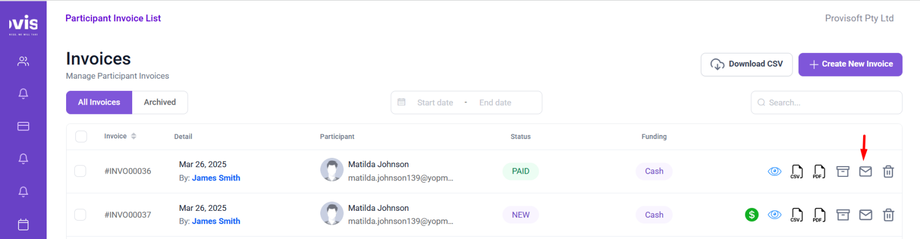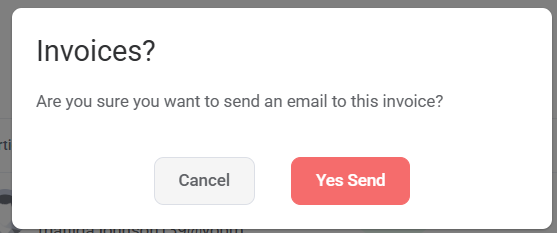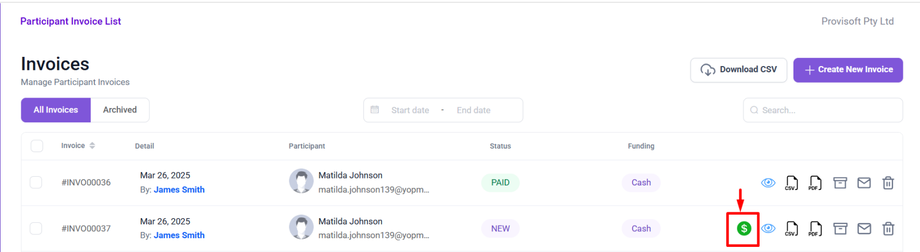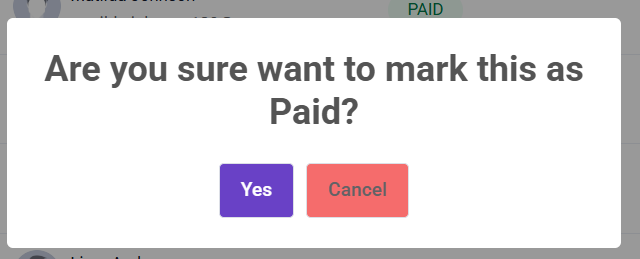How to View, Email, and Mark an Invoice as Paid
Managing invoices in Provisoft is a seamless process. This article will guide you through the steps to view, email, and mark an invoice as paid.
Note :
- To View the Invoice Section you need to have Permission : Participant > Participant_Invoice >> View : Yes
- To Email Invoice you need to have Permission : Participant > Particpant_Invoice >> Email : Yes
- To Mark Invoice you need to have Permission :Participant > Participant_Invoice >> Mark_As_Paid : Yes
How to View an Invoice
To View an Invoice, Using the Side bar menu click Invoices.
By clicking on Invoices, you will be directed to a page where you can generate new invoices, view existing ones, email the generated invoices, and mark invoices as paid.
To view the generated invoice, you can click on the Eye icon, next to the invoice you want to view.
This will Open a generated invoice in another tab.
You can View the invoice in CSV,PDF format also by clicking on the CSV, PDF icon.
How to Email generated Invoice
Once the invoice is generated, you can send it to the participant via email.
Click on the envelope icon next to the invoice you want to send to the Participant.
Clicking a Envelope Icon, a prompt will appear with the options to Cancel or Yes Send. If you wish to Send the generated Invoice click >Yes Send, if not then select Cancel.
Mark an Invoice as Paid
Browse through the list of invoice and click on the dollar icon next to the Invoice to be mark as paid.
Clicking a Dollar Icon, a prompt will appear with the options to Yes or Cancel. If you want to mark the Invoice as paid click >Yes if not then select Cancel.