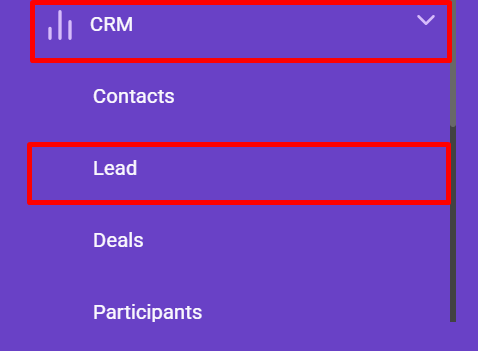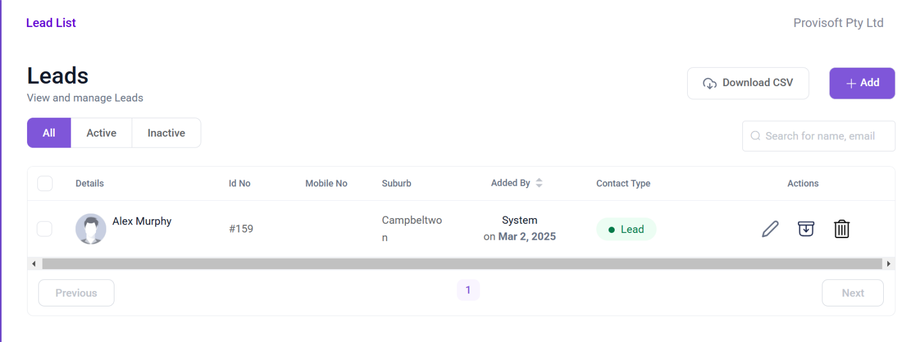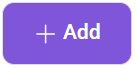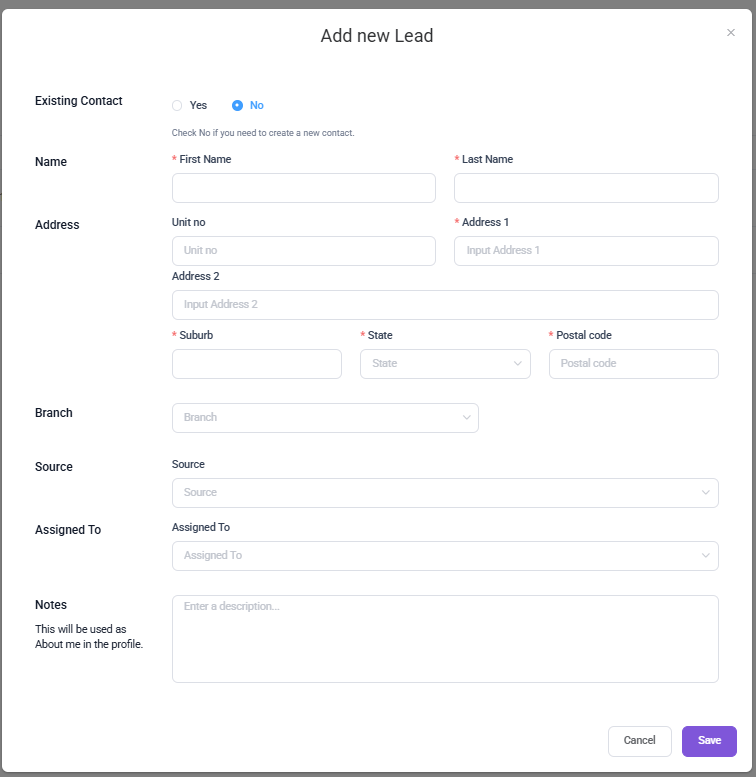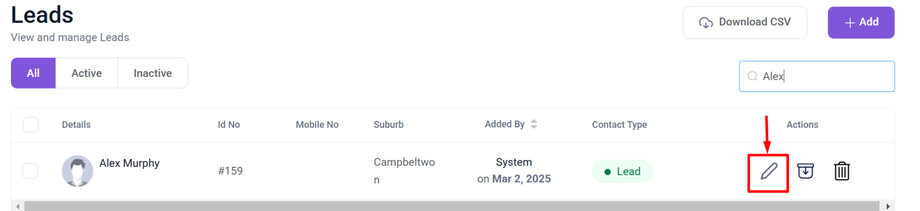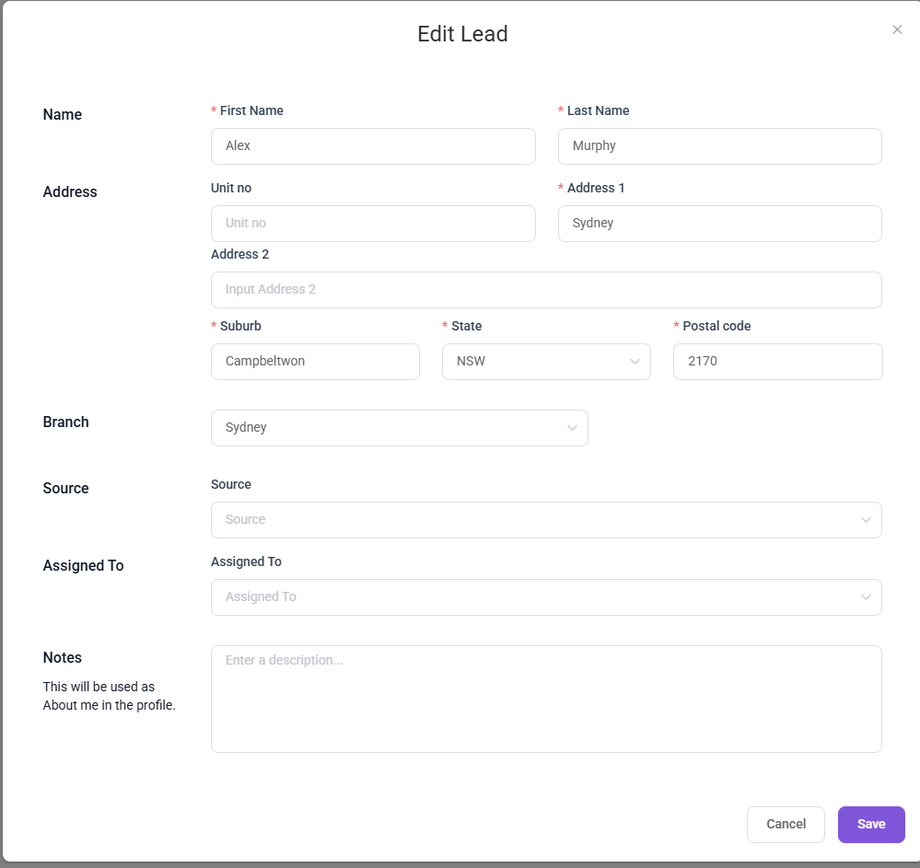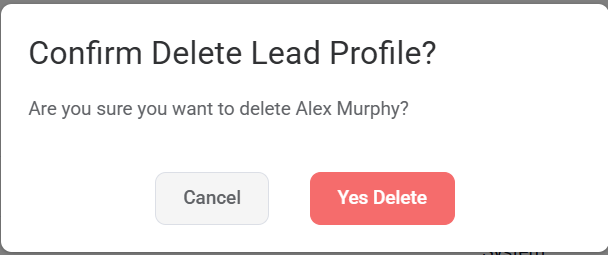View and Manage Leads
In this article we will learn about
- What is lead?
- Lead View
- Add Lead in the System
- Edit Existing Lead details
- Delete Lead from System
What is Lead?
A lead is a potential customer or client who has shown interest in a company's services. This interest may be expressed through various actions such as filling out a form, subscribing to a newsletter, attending a webinar, or inquiring about a service.
- To View the Lead page You will need to have Permission : Lead > Lead_User >> View : Yes
- To Create a Lead You will need to have Permission : Lead > Lead_User >> Create : Yes
- To Edit the Existing Lead Details You will need to have Permission : Lead > Lead_User >> Edit : Yes
- To Delete the View You will need to have Permission : Lead > Lead_User >> Delete : Yes
Create Lead in the System
Using the Side bar menu, Navigate to the CRM and Click on the Lead.
Clicking on the Lead, opens up a below page where you can view and manage the leads.
To add a new lead, click on the +Add Button.
Clicking on the +Add Button opens up a Add New Lead form.
The Form Section Includes :
- Existing Contact :
- Name : This is Mandatory field where you have to enter First Name and Last Name of the Lead.
- Address : Includes fields for Unit No, Address 1 (required), Address 2, Suburb (required), State (dropdown selection, required), and Postal Code (required).
- Branch : A dropdown field to specify the branch associated with the lead.
- Source : A field to specify the lead source (e.g., advertisement, linkedin, website).
- Assigned to : Assign the lead to a specific team member for follow-up.
- Note : A text area for additional information about the lead.
Edit Existing Lead details
To edit the Lead, first locate the lead using the search option. Then click on the Pencil(Edit) icon next to the Lead you want to edit.
After Clicking the Edit icon, a form will appear displaying the lead current details.
Now, You can make the necessary updates like Name, Address, Branch, Sources, or You can add Notes related to Lead.
Once you finish updating the required information click on Save Button to save any changes made to the lead information.
Delete Lead From the System
To delete a Lead simply click the delete(Trash bin) Icon next to the lead you want to delete.
Clicking a Delete(Trash Bin) icon a prompt will appear with the options to Cancel or Yes Delete. If you still wish to delete the Lead click yes Delete, if not then select Cancel.