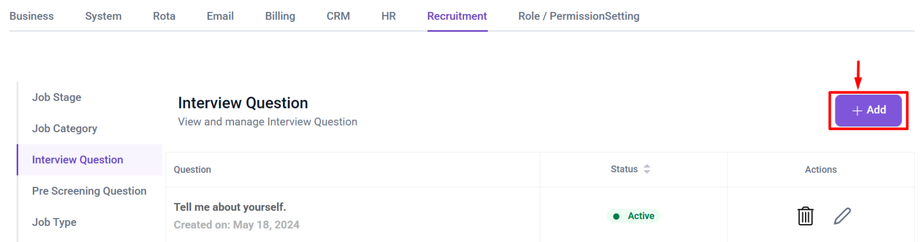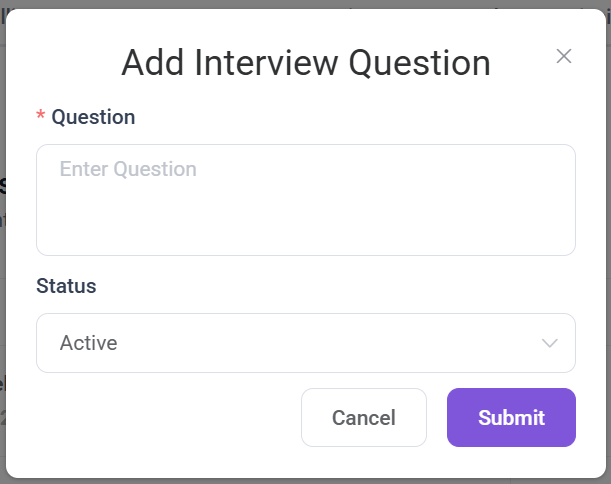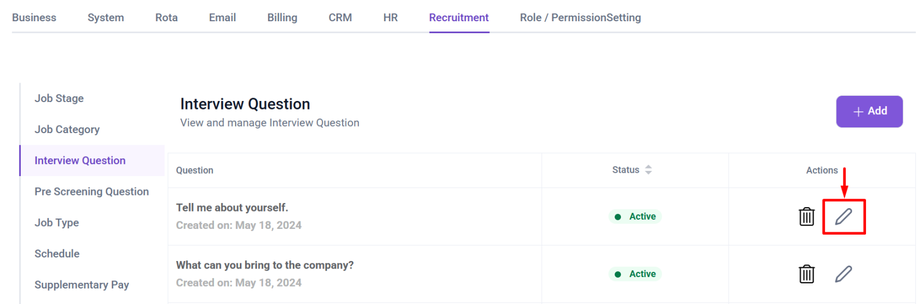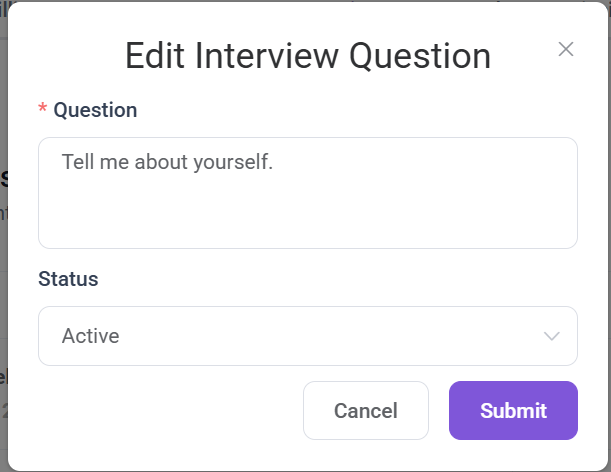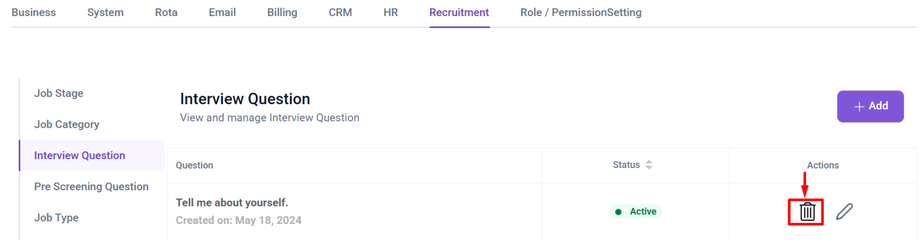How to Create, Edit and Delete Interview Question
This Article will cover how to
- Create Interview Question
- Edit Interview Question
- Delete Interview Question
Open the Sidebar menu, Click on Settings, Navigate to the Recruitment tab, and Select the Interview Question Section.
To Create a Interview question Click on the +Add Button at the right side.
Clicking the Add button will open a pop-up form where you can create a Interview question.
Enter the interview question that the applicant needs to answer. Then, set the question status as either 'Active' or 'Inactive'.
Edit a Interview Question
First locate the Interview question you want to edit, then Click on the Pencil icon under the Action Column.
Clicking icon on the Pencil Icon opens a popup form displaying the details of selected Interview question.
Update the question or changes the status setting as needed.
Delete a Interview Question
A Interview question might need to be deleted if it is outdated, duplicated, incorrectly worded, or no longer relevant to the hiring process.
To Delete a Interview question Click on the Trash Bin Icon Next to the question to be deleted.
Clicking the Trash Bin Icon triggers a confirmation pop-up with options to Cancel or Yes Delete the Interview Question. Selecting Yes Delete removes the question, while Cancel keeps it unchanged.