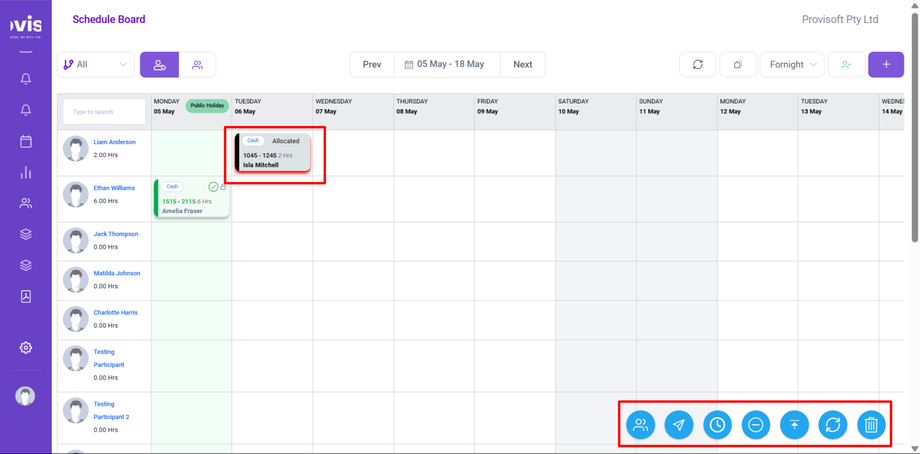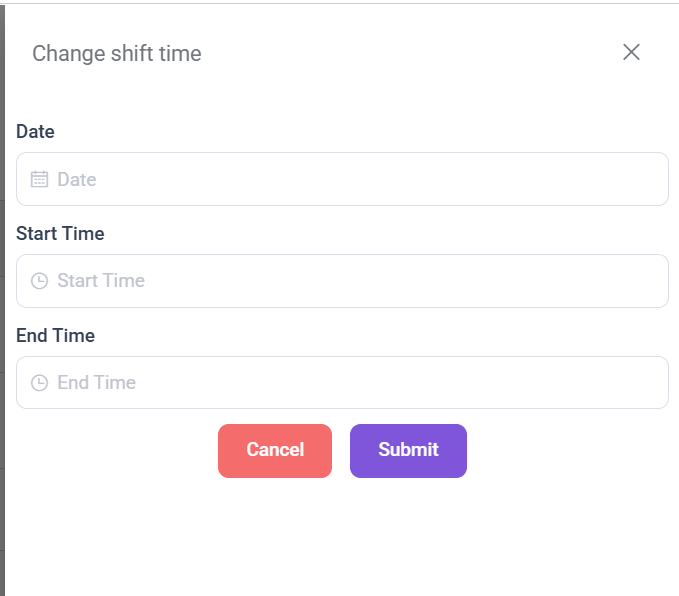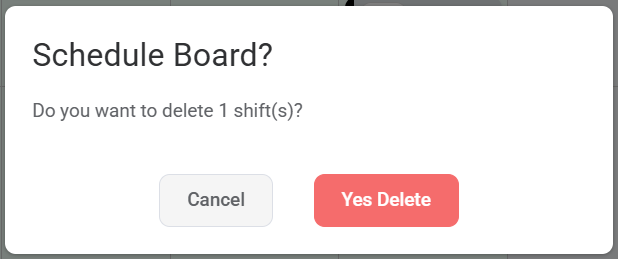How to edit a Shift
Editing a shift in Provisoft gives you the flexibility to manage real-time changes in your schedule. Whether it's adjusting the shift timing, assigning a different employee, or removing a shift entirely, the system ensures you can keep operations running smoothly and efficiently without creating confusion for staff or clients.
In this article, we will cover
- Change Shift Date and Time
- Reallocate Employee
- Delete a Shift
Note :
- To Edit a Shift You need to have Permission : Rota > Shift >> Edit : Yes
- To Delete a Shift You need to have Permission : Rota > Shift >> Delete : Yes
Change Shift Date and Time
To Change Shift Date and Time, Click once on the Shift that you want Change Date and Time. This will bring up a set of action buttons in the bottom right corner of your screen.
From the list of buttons, click on Date/Time Button to initiate the process.
Clicking on this Button, a screen will appear from the side where you can specify the New Date, Start Time and End Time.
After Specifying the New Values you have to Click on the submit Button to apply your changes.
Reallocate Employee
You can assign a different employee to the shift if the original staff member is unavailable. Click on the Shift for which you want to change the employee.
Click on the Reallocate Button on the bottom right corner.
Clicking the Button appears the side screen from where, you'll be able to select a new employee from the dropdown list.
After selecting the new employee, click Submit to confirm the changes.
Delete a Shift
If the shift is no longer required, simply select Delete to remove it from the schedule.
To Delete a Shift Click on the Trash Bin Icon on the bottom right side corner.
Clicking on the Button, a prompt will appear with the options to Cancel or Yes Delete. If you still wish to delete the Shift click >Yes Delete, if not then select Cancel.