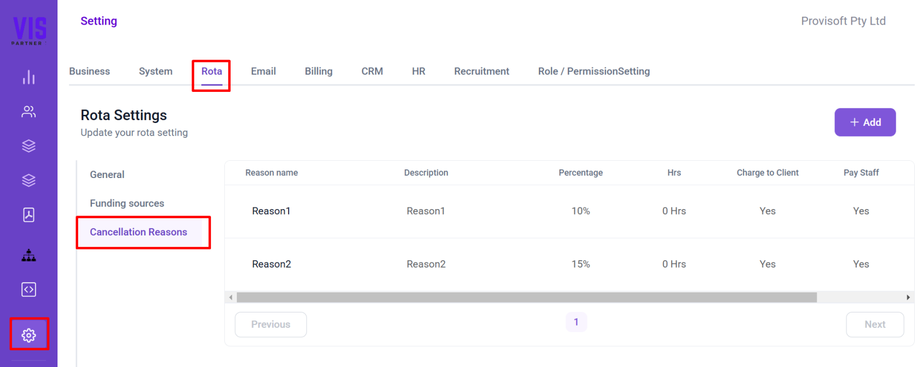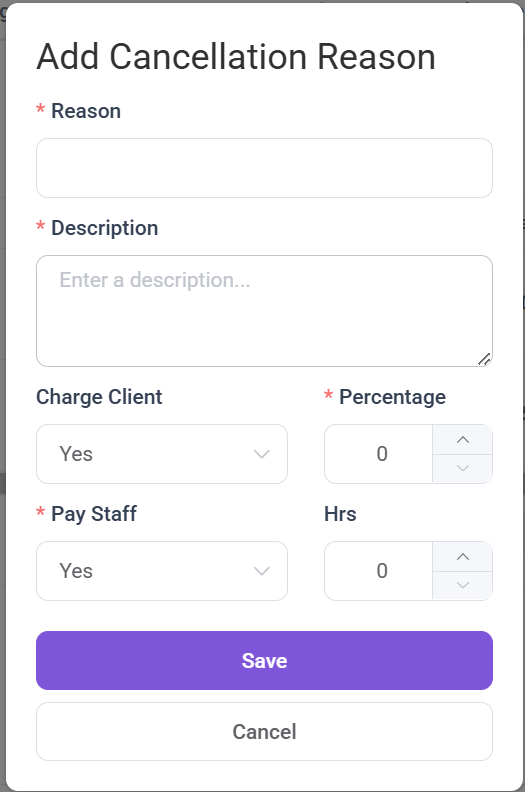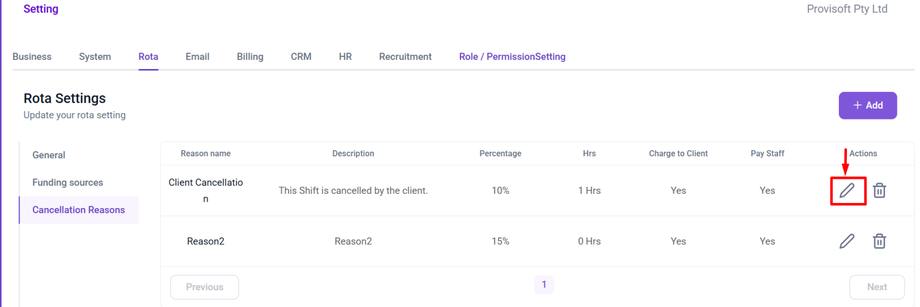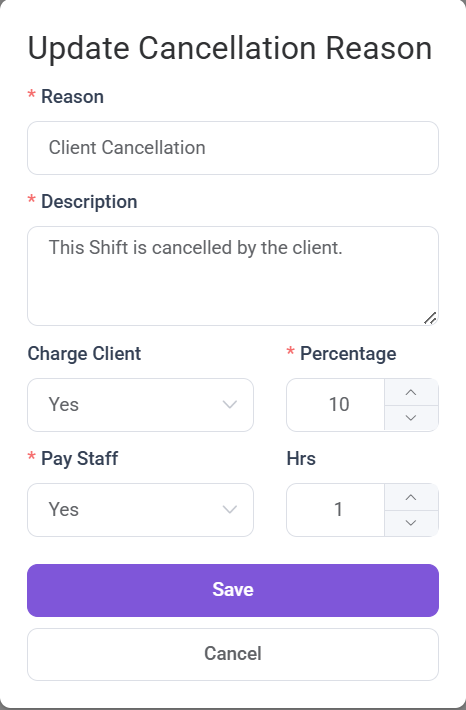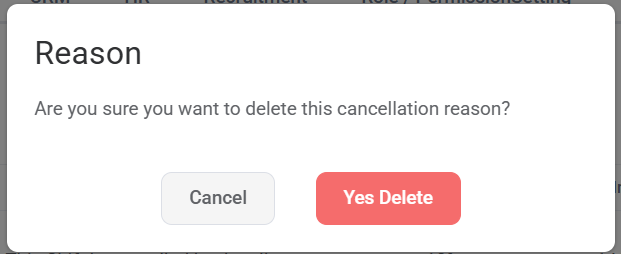How to Create, Edit and Delete Shift Cancellation Reason
In this article we will learn about
- Create Shift Cancellation Reason
- Edit Shift Cancellation Reason
- Delete Shift Cancellation Reason
To view the Shift Cancellation Reason Page, Using the Side Bar go to the Settings, Navigate to the Rota Tab and Click on Cancellation Reason Section.
Create Shift Cancellation Reason
To Create Shift Cancellation Reason, Click on the +Add Button, this will Open a Popup form where you can input details.
Fill in the required fields :
- Reason : A Short Title for the cancellation Reason.
- Description : A brief explanation of why the shift was canceled.
- Charge Client : Specify if the client will be charged. If Charge Client => Yes, this means we will charge the client even though the shift was cancelled.
- Percentage : Define the Percentage of the Charge(eg : 10, 15, 20 etc).
- Pay Staff: Indicate whether staff will be paid or not. For pay staff => yes, this means we will pay the Employee even though the shift was cancelled.
- Hrs : Mention how many hours the staff will be paid for.
After Filling out all the required information, Click Save to store the reason.
Edit Shift Cancellation Reason
To edit the Shift Cancellation Reason, first locate the Reason you want to edit and click on the Pencil(Edit) Icon next to the Reason.
This will open a form with the existing cancellation reason details.
After making the necessary updates, click the Save button, The system will update the cancellation reason accordingly.
Delete Shift Cancellation Reason
To delete shift cancellation reason, Identify the reason you want to delete, then click on the Trash Bin(Dustbin) Icon next to the reason you want to delete.
Clicking a Delete(Trash Bin) icon a prompt will appear with the options to Cancel or Yes Delete. If you still wish to delete the Reason click yes Delete, if not then select Cancel.