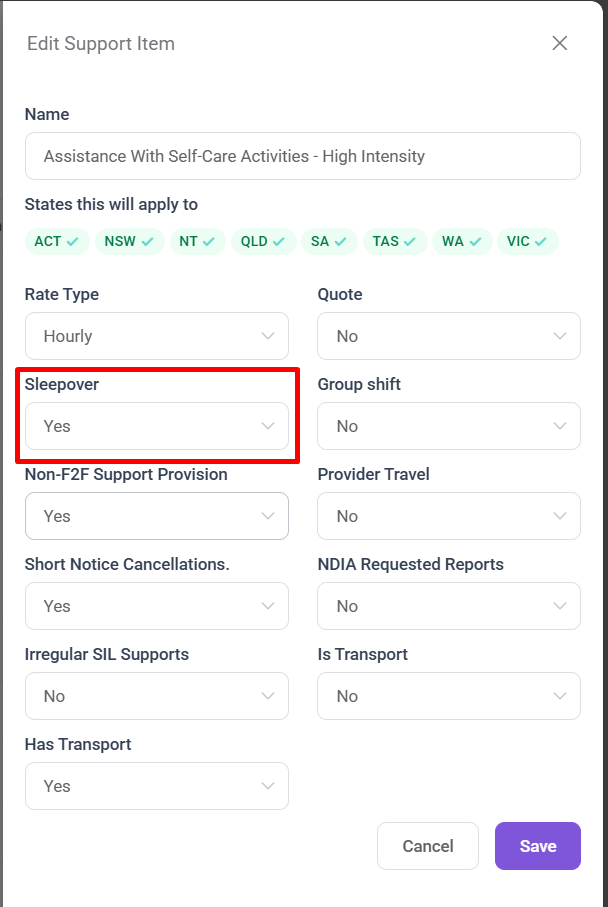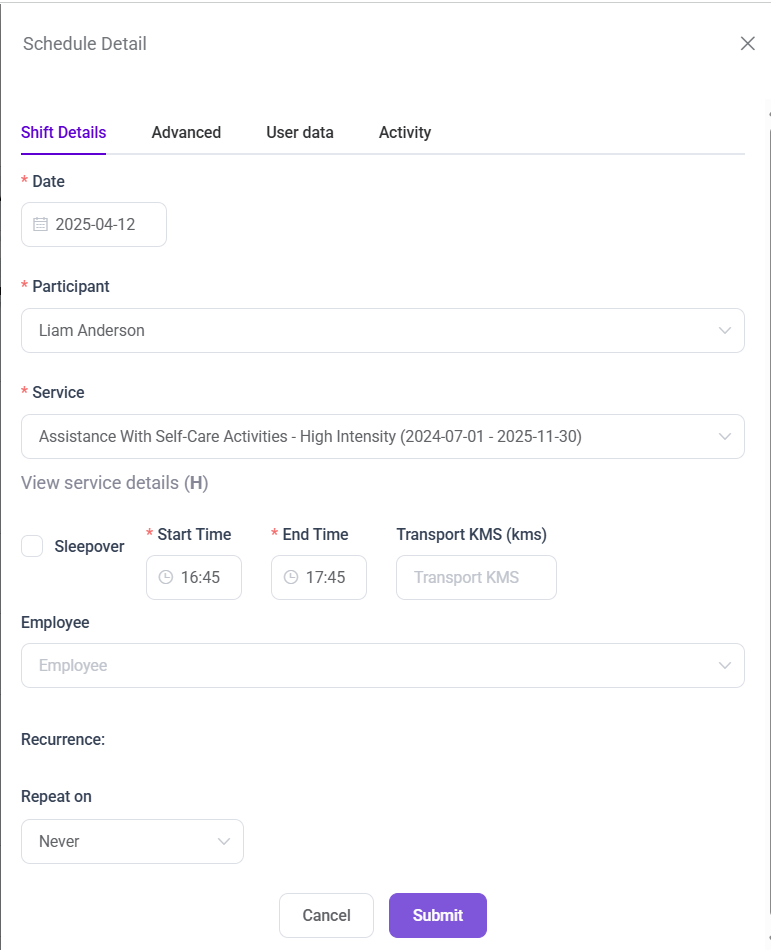How to create a Sleepover Shift in Schedule Board
A Sleepover Shift is a type of shift where the support worker stays overnight at a participant’s location but is not actively working the entire time. Instead, they are generally asleep or on-call and only provide assistance if needed during the night.
This guide explains how to create various types of Sleepover Shifts in the Schedule Board module. We will learn about :
-
Which service items allow for sleepover shifts
-
How to create a Sleepover only Shift
-
How to create a Sleepover with leading Shift
-
How to create a Sleepover with a trailing Shift
Which Service items allow for Sleepover shifts
Sleepover Shifts can only be created if the Service Item allows for it.
If the Service Item Sleepover flag => Yes & Enabled
Create a Sleepover only Shift
To create a Sleepover only shift:
- Fill in all the details as the normal Shift.
- Check the Sleepover Checkbox. And Choose the Shift Type No Leading/Trailing Shift from Dropdown
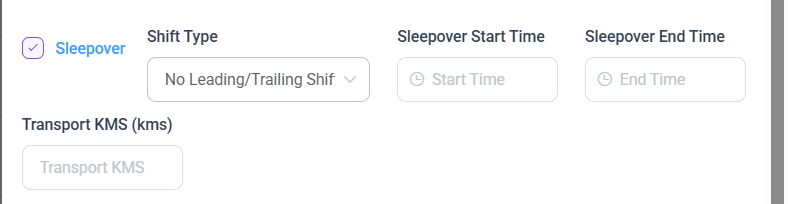
- Now, enter the Sleepover Start Time and Sleepover End Time. Sleepover must be of minimum 8 hour.

- Then, Click on the Submit Button to finalize the Sleepover Shift Creation.
Create a Sleepover with leading Shift
A Sleepover with Leading Shift is when a support worker performs an active shift before the sleepover period begins.
Example :
-
4:00 PM – 10:00 PM → Active shift
-
10:00 PM – 6:00 AM → Sleepover shift
So the worker starts with regular duties, then transitions into a sleepover.
To Create a Sleepover with leading Shift
- Fill in all the details as Normal Shifts.
- Check the Sleepover Checkbox. And Choose the Shift Type Leading Shift from Dropdown.

- Now, enter the Start Time, Sleepover Start Time and Sleepover End Time.
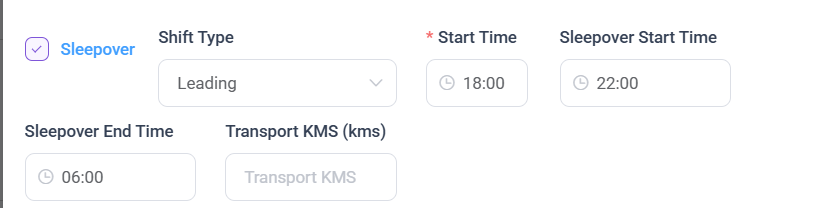 In this case, the Shift starts at 6:00 PM and ends at 10:00 PM, followed by a Sleepover from 10:00 PM to 6:00 AM the next morning.
In this case, the Shift starts at 6:00 PM and ends at 10:00 PM, followed by a Sleepover from 10:00 PM to 6:00 AM the next morning.
In your system, a Sleepover with Leading Shift is created using three key fields:
-
Start Time → When the active (leading) shift begins
-
Sleepover Start Time → When the sleepover period begins
-
Sleepover End Time → When the sleepover ends (usually the next morning)
Important Concept:
- When the Sleepover Start Time begins, the active shift ends.
There is no overlap between the active shift and the sleepover period.
-
- Then, Click on the Submit Button to finalize the Sleepover with leading Shift Creation.
Create a Sleepover with leading Shift
A Sleepover with Trailing Shift is when a support worker stays overnight for a sleepover shift, and then continues into an active (working) shift in the morning.
Example:
-
10:00 PM – 6:00 AM → Sleepover
-
6:00 AM – 9:00 AM → Active shift
The sleepover ends and is immediately followed by an active.
To Create a Sleepover with leading Shift
- Fill in all the details as Normal Shifts.
- Check the Sleepover Checkbox. And Choose the Shift Type Leading Shift from Dropdown.

- Now, enter the Sleepover Start Time ,Start Time and End Time.
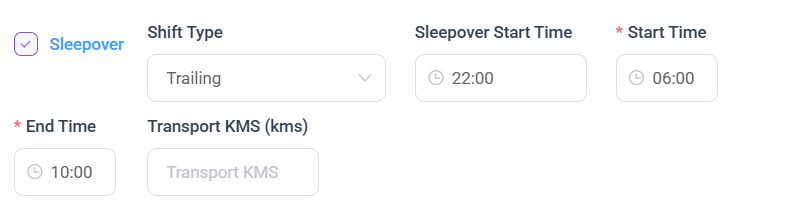
In this Case the Sleepover starts at 22:00 to 06:00 followed by the shift from 06:00 to 10:00.
Here Shift Start Time is Considered as the Sleepover End Time. - Now Assign a employee and Click on the Submit Button to finalize the Sleepover with the trailing Shift.