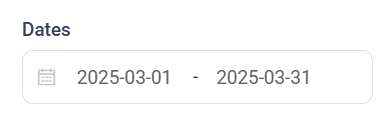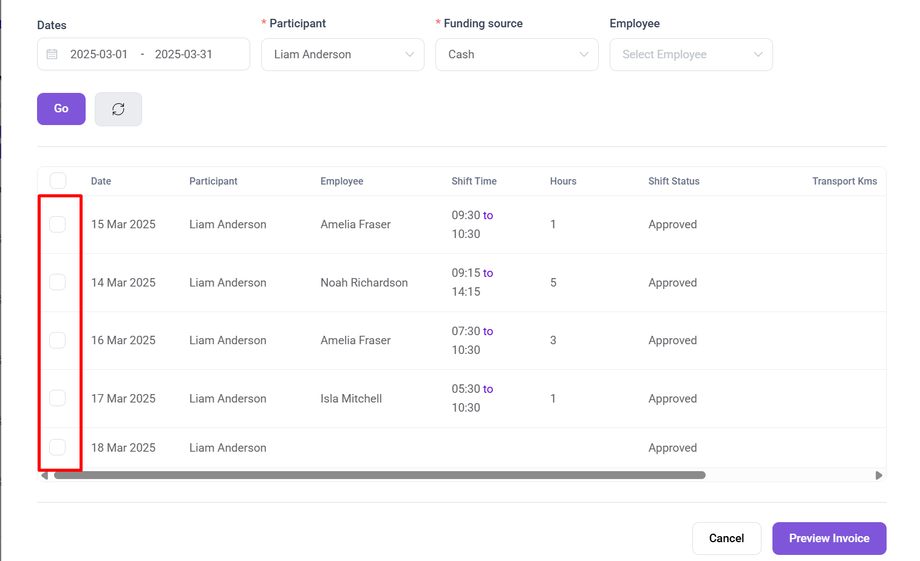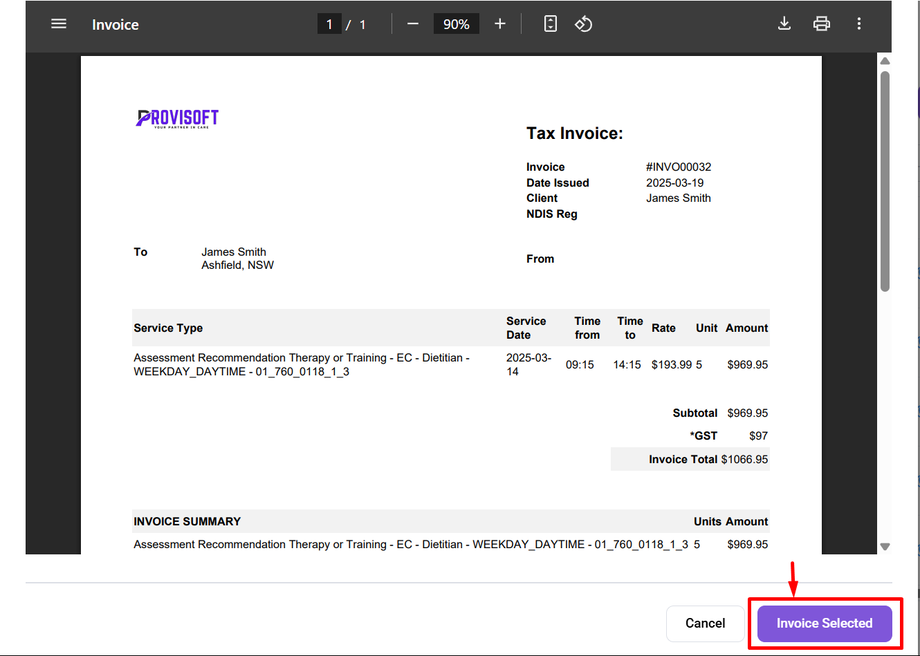How to Generate Invoice for Completed Shift
Creating invoices simplifies the billing process, ensures accurate accounting, and helps build trust while nurturing strong customer relationships.
In this article, we talk about how this is done
The shift must be approved before an invoice can be generated.
Click on the +Create New Invoice to generate an invoice for Completed Shift.
Clicking on this button appears a Add new Participant Invoice form. This is where you can generate an invoice for Completed Shift by following these steps:
- Select a Date Range : Choose the Start Date and End Date to filter shift for invoicing.
- Choose Participant(Required) : Choose the participant for whom the invoice is being generated. Clicking on the dropdown shows the participant then choose the one for whom you want to generate invoice.
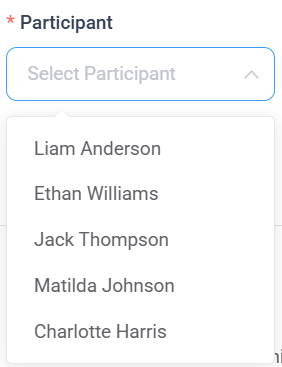
- Funding Source(Required) : Choose the funding source associate with that participant you want to generate Invoice.
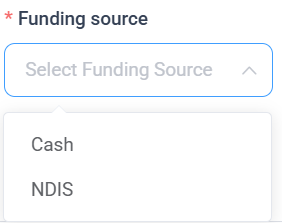
- Employee(Optional) : If you want to generate an invoice for a specific employee, then choose the employee. Otherwise, leave it blank to include all applicable employees.
After completing all the filters, Click on "GO."
When you Click "GO", the system retrieves and displays all approved shifts for the selected participant and funding source within the chosen date range.
Tick the check box on the left side of the Participant name for every Participant that you’d like to generate an invoice for.
Select the relevant shifts by ticking the checkboxes. Then ,Click on Preview Invoice to review the invoice before finalizing.
After Previewing the invoice, Click on Invoice Selected to generate the invoice for the participant which will be displayed on the Invoices View. Where you can email the generated invoices to the participant.