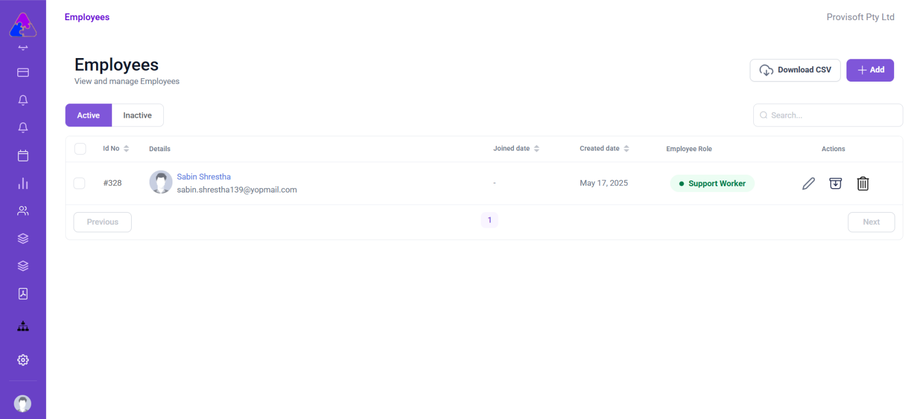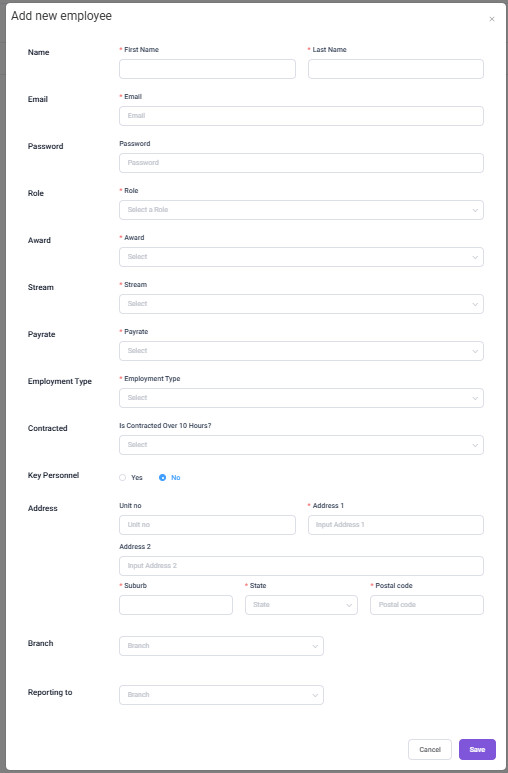How to add an employee
In Provisoft, there are two ways to add employees to your system:
-
✅ Through the Recruitment Workflow
-
➕ Directly via HR > Employee
1️⃣ Through the Recruitment Workflow
Use this method when you’re hiring using the full recruitment pipeline:
Job → Application → Interview → Onboarding → Employee
Steps:
-
Post a Job
-
Navigate to the Job module and create a new job listing.
-
-
Receive & Manage Applications
-
Applications submitted will appear in the Application section. Review and manage them from here.
-
-
Schedule & Conduct Interviews
-
Move shortlisted applicants to the Interview stage, schedule interviews, and record outcomes.
-
-
Onboard the Selected Candidate
-
Once a candidate is successful, initiate the Onboarding process from
/onboardingmenu.
-
-
Automatic Employee Creation
-
After onboarding is completed, the candidate is automatically converted into an Employee within the system.
-
All relevant information collected during the recruitment process is transferred seamlessly.
-
2️⃣ Adding Employees Directly via HR > Employee
Use this method when you want to add an employee manually without going through the recruitment pipeline.
Step 1: Navigate to HR > Employee
-
Go to HR in the main menu and select Employee.
-
This page acts as your Employee CRUD (Create, Read, Update, Delete) area.
Step 2: Add a New Employee
- Click the Add button at the top right.
-
A New Employee Form will open.
Step 3: Fill in Employee Details
Complete the following fields:
-
Name – Enter the First Name and Last Name.
-
Email – Provide a valid email address. This will be the employee’s login email.
-
Password – Set an initial password. Employees can change this later.
-
Role – Assign a job role from the dropdown.
-
Award – Select the applicable employment award.
-
Stream – Specify the employment stream.
-
Pay Rate – Enter the pay rate associated with the role.
-
Employment Type – Choose Full-Time, Part-Time, Casual, etc.
-
Contracted Over 10 Hours? – Select Yes or No.
-
Key Personnel – Indicate whether the employee is considered key personnel.
-
Address – Fill in the residential details:
-
Unit No, Address 1, Address 2, Suburb, State, Postal Code
-
-
Branch – Select the branch/location the employee will work at.
-
Reporting To – Choose the manager or team leader they will report to.
Step 4: Save the Employee
-
Once all mandatory fields are filled, click Save at the bottom right corner.
-
To cancel and discard changes, click Cancel.
💡 Tip:
Using the Recruitment Workflow is ideal when hiring externally—it helps keep all stages tracked and automatically creates the employee record.
Adding employees directly through HR is best for quick internal additions or bulk setups.