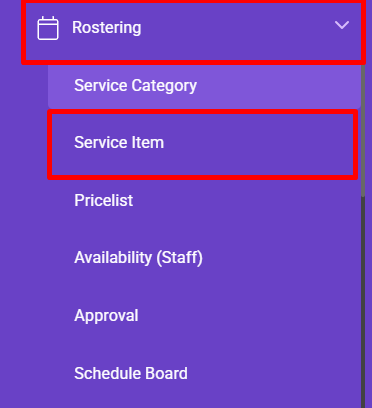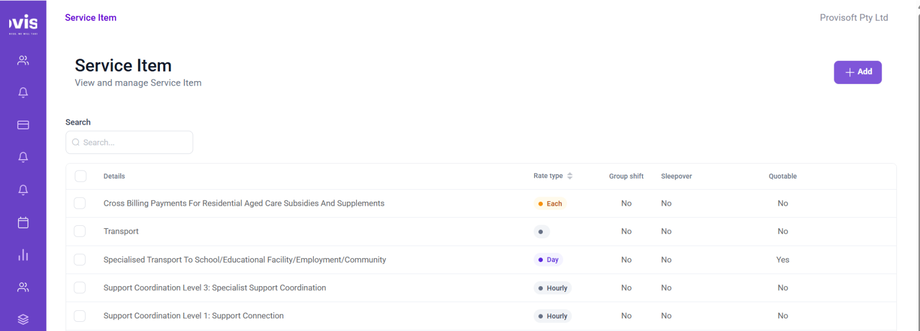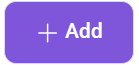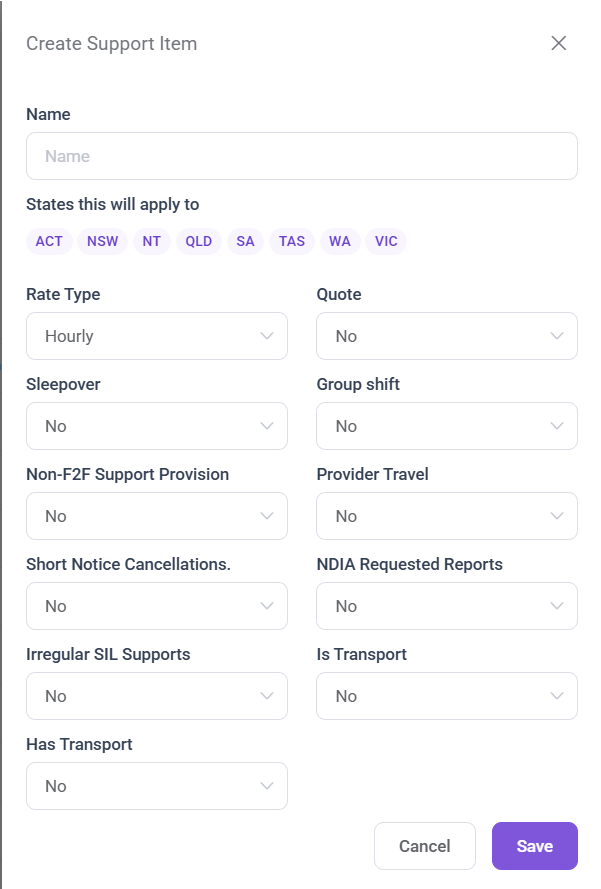How to create a Service Item
A service item represents a specific type of support or service that a provider offers, such as personal care, therapy sessions, or community participation.
In this Article we will Cover how to create a service item
To Create a Service Item, Using the Side bar menu Click on the Rostering > Service Item
Clicking on the Service Item , opens up a below page where you can view and manage the Service Items.
To add a new Service Item, click on the +Add Button.
Clicking on the +Add Button opens up a Create Support Item form.
The Form Section includes :
- Name : The Title of the Service Item
- State this will apply to :
 Choose the States where this Service item will be offered.
Choose the States where this Service item will be offered. - Rate Type : Here Rate Type determines how the Shift is billed. There are different Rate Type

- Quote : Here you can set the quote flag. If the quote flag is set to yes then it is quotable - meaning a formal quote with pricelist can be created and sent to the participant for approval before delivering the service.

- Sleepover : Choose "Yes" if the Service support overnight assistance.

- Group Shifts : Select "Yes" if the service item allows support to be delivered in a group. Enabling Group Shift Shows two additional fields. Where you have to specify the number of employees that can be involved in group.
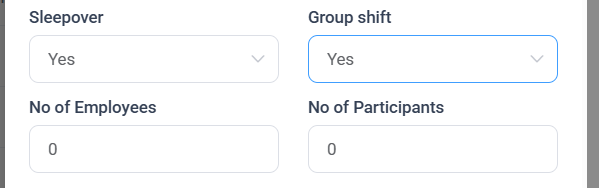
- Provider Travel : Enables providers to claim travel time when delivering this support, as per NDIS travel claim rules.
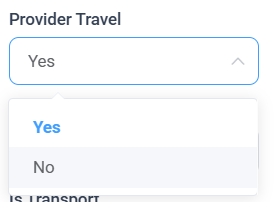
- Is Transport : Use "Yes" when the item specifically represents a transport service (e.g., travel to appointments or community access).

- Has Transport : Choose "Yes" if the service includes a transport component within it (e.g., support worker driving the participant).
After all the required details are filled and flag are set, then you can click on the Save Button to Create a Service Item.