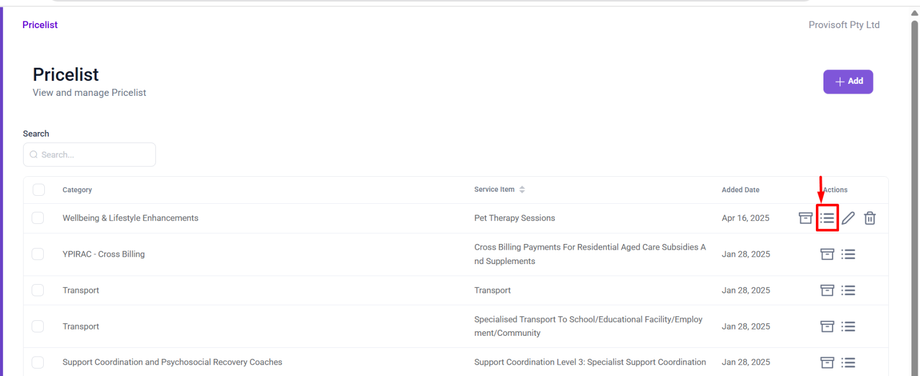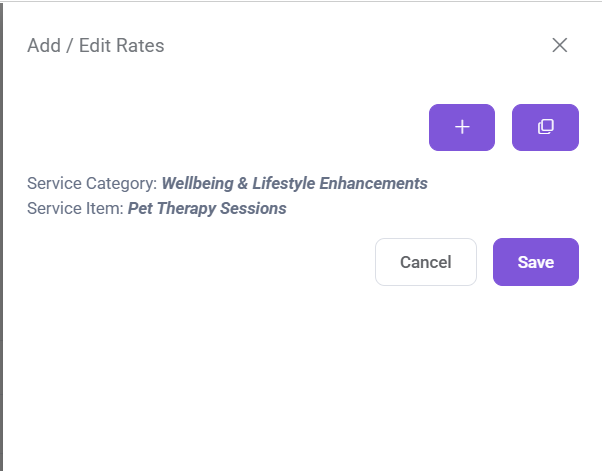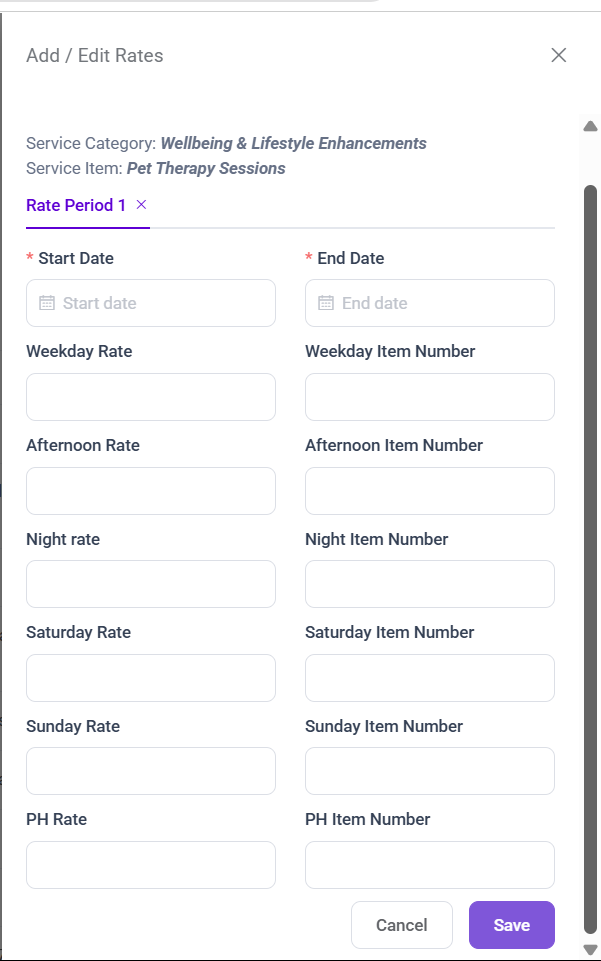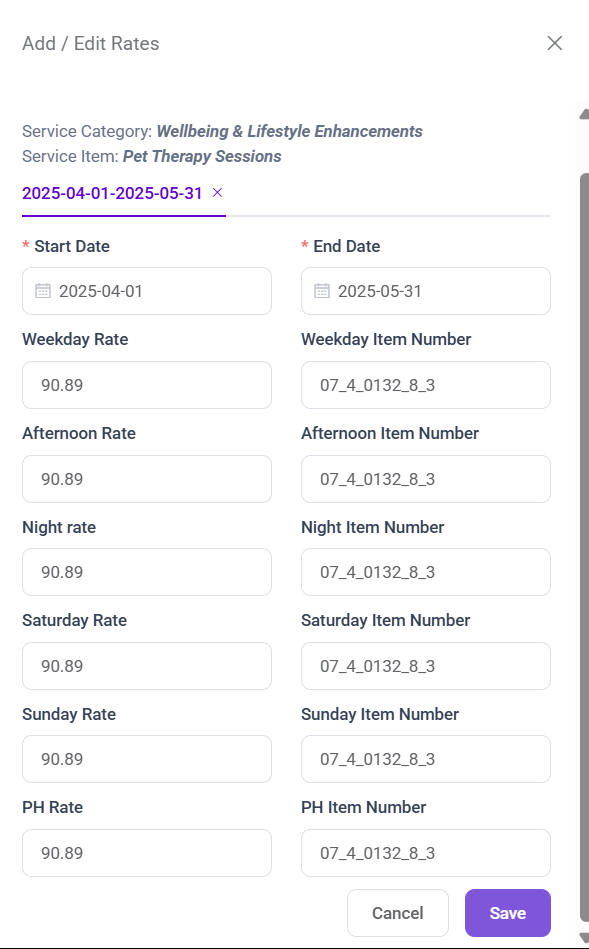How to add and edit rates in a Pricelist
Managing service rates accurately is essential for clear billing, efficient reporting, and compliance. In the system, rate management is handled through the Pricelist section, where you can view, add, and modify pricing details tied to your services.
In this article we will learn about how to add and edit rates in a Pricelist
Note :
- To View the Pricelist you need to have Permission : Rota > Pricelist >> View : Yes
- To add the PriceItem/Add Rates you need to have Permission : Rota > Pricelist >> Create : Yes
- To Edit the PriceItem/Edit Rates you need to have Permission : Rota > Pricelist >> Edit : Yes
- To Delete the PriceItem you need to have Permission : Rota > Pricelist >> Delete : Yes
- To Clone the PriceItem you need to have Permission : Rota > Pricelist >> Clone : Yes
Things to Remember
- You can Only Add/Edit Rates to the PriceItem Which is added by the Company. You are not allowed to Add/Edit Rates to PriceItem which is by default in the System.
To learn More about Default Price Item vs Company Specific Click Here
Add rates in Pricelist
To add Rates in a Pricelist, You need to have already Created Price Item in the List
Learn Here how to Create Price Item
Navigate to the Rostering > Pricelist
Now, locate the Price Item for which you want to Add Rate. Then Click on the menu item next to the Price Item you want to add Rate.
As you can notice in Some of the PriceItem there is no Edit and Delete Icon because those are the By Default Price item.
Click on the menu icon will open a Section from the side of the Screen.
Clicking on the + Button opens a form Where you can mention the Price.
The Start Date and End Date fields define the validity period for the specified rates.
Rate Type Breakdown
- Weekday Rate
Applies to: Monday, Tuesday, Wednesday, Thursday, and Friday.
This rate is used during standard business hours on weekdays, unless a more specific rate (like Afternoon or Night) is applied. It serves as the base rate for regular weekday sessions. - Afternoon Rate
Applies to: Any day of the week, but specifically for sessions held in the afternoon time slot. - Night Rate
Applies to: Any day of the week for sessions occurring during evening or late-night hours. - Saturday Rate
Applies to: Saturday.
This rate is applied on Shift which are created on Sunday. - Sunday Rate
Applies to: Sunday.
This rate is applied on Shift which are created on Sunday.
What is Item number?
Each Item Number is a unique identifier used to track and bill specific services in the system.
After Filling all the details you can Click on the Save Button to Save the Rates.
Edit rates in Pricelist
Locate the Price Item for which you want to Edit Rate. Then Click on the menu item next to the Price Item you want to add Rate.
Click on the menu icon will open a Form which shows the previously created Rate.
Now, you can Update the Rates you want. After Updating Click on the Save Button. Once Saved this updated rates will take effect for the selected date range.