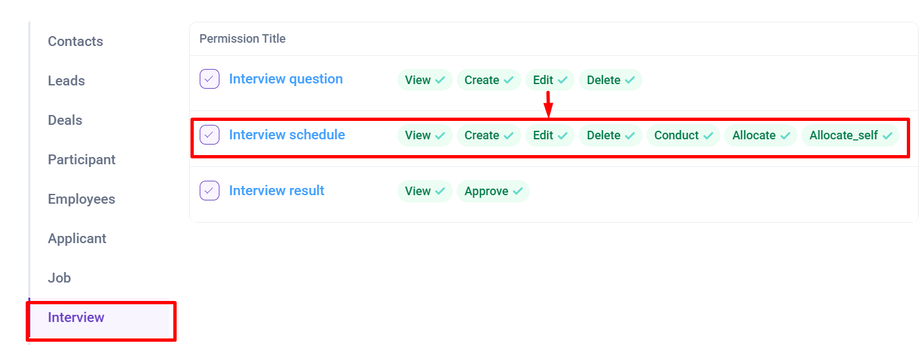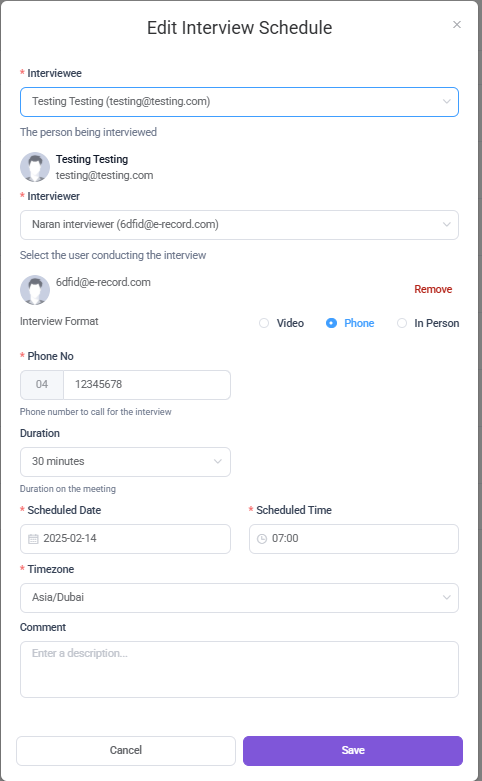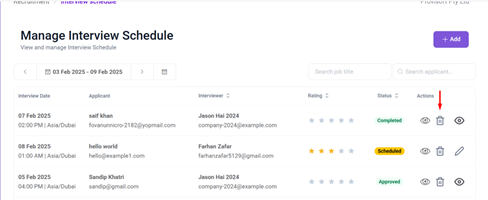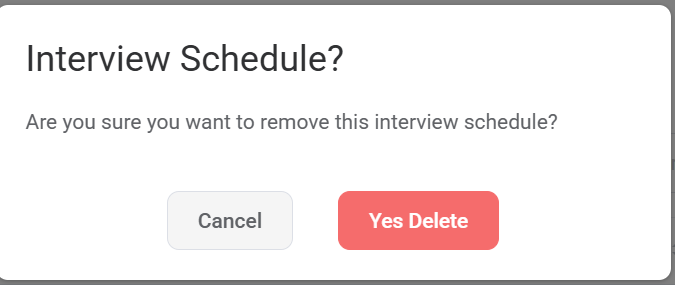Schedule - Edit and Delete Scheduled Interview
This article will cover:
- Editing interview schedule details
- Delete Scheduled Interview
Editing interview schedule
To edit the interview Schedule information, first locate the scheduled interview using the filter option. Then Click on the Pencil icon under the action column.
Clicking the Edit option. A Form will Pop up With the applicants Schedule Details.
You can now make the necessary updates, such as changing the interviewer, interview format (Video, Phone, In-Person), duration, scheduled date/time, and timezone.
Note: After making changes to the interview schedule, ensure you click the Save button at the bottom right of the popup to apply and confirm your updates.
Once the interview details are updated, an automated email notification is sent to both the interviewer and the interviewee. This email includes the revised interview information, such as the updated date, time, format (Video, Phone, In-Person), and any other modifications.
Delete the scheduled Interview
To delete the scheduled interview, click on the Delete icon Under the Action column.
Clicking a Delete icon, a prompt will appear with the options to Cancel or Yes Delete. If you still wish to delete the Applicant click >Yes Delete, if not then select Cancel.