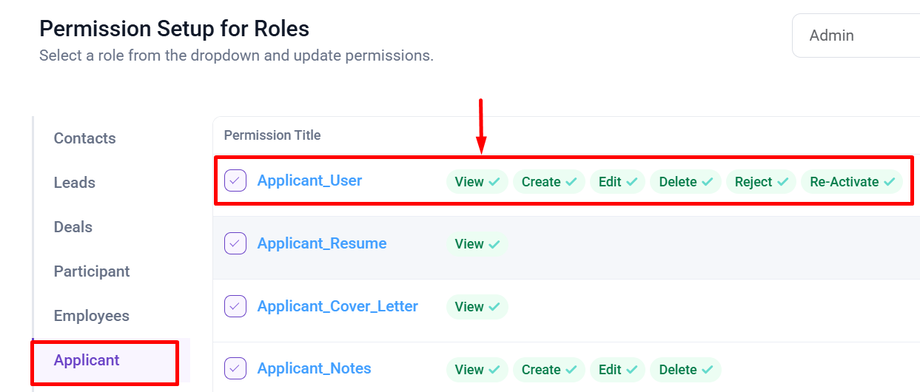Applicant View
After an applicant fills out the form, they will appear in the Applicants section.
Using the side bar menu click the Recruitment> click Applicant.
Note : To view this menu you will need to have Permission : Applicant > Applicant_user >> View : Yes
After Clicking the Applicant Button, You will see the page where you can view Job applicants, review applicant details and resumes and update the candidate's status.
- Date Range : Indicates the period for which job application are being displayed.
- Search Bar : Search Bar to Filter any Particular Job title.
- Details : Display the applicant information including their name and email.
- Job Applied : Shows the Job title applicant applied for.
- Rating : Shows the rating provided by the recruiter to the applicant based on their qualifications, experience or interview performance.
- Stage : This Column represents the applicant current progress in the hiring process. The possible stages could be:
 : Applicant has submitted their job application, but it has not reviewed yet.
: Applicant has submitted their job application, but it has not reviewed yet.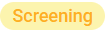 : The recruiter is currently reviewing the applicant's qualification, resume, and other details to determine whether they met the job criteria.
: The recruiter is currently reviewing the applicant's qualification, resume, and other details to determine whether they met the job criteria.  : Applicant is selected for further evaluation.
: Applicant is selected for further evaluation.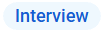 : Applicant is scheduled for interview.
: Applicant is scheduled for interview. : Applicant is not selected for further next process.
: Applicant is not selected for further next process.
- Action : Action column include various icon for managing applicants.