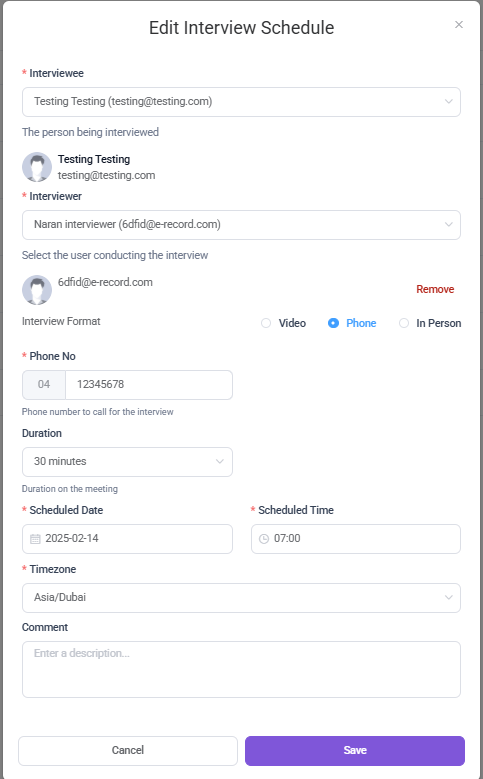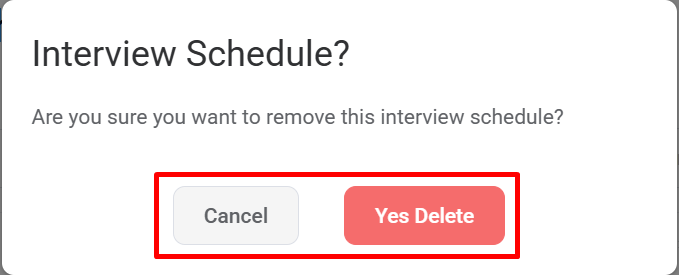Schedule - Edit and Delete Interview Schedule
Managing interview schedules efficiently is essential in any recruitment process. This guide walks you through how to edit and delete an interview schedule in the system, ensuring a smooth hiring workflow.
This article will Cover, how to
- Edit Interview Schedule
- Delete Interview Schedule
- To Edit the Interview Schedule need to have Permission : Interview > Interview Schedule >> Edit : Yes
- To delete the interview Schedule need to have Permission : Interview > Interview Schedule >> Delete : Yes
Edit Interview Schedule
You can edit an applicant’s interview schedule to ensure that the interview process is updated and accurate.
To edit the interview schedule, click on the pencil icon under the Action Column.
A Form will Pop up With the applicants schedule current Details.
This form allows you to update an interview’s details, such as changing the interviewer, rescheduling, adjusting the duration, or modifying the interview format.
Note : After making changes to the interview schedule, ensure you click the Save button at the bottom right of the popup to apply and confirm your updates.
Delete Interview Schedule
You can delete an applicant's interview schedule to remove any outdated or incorrect interview details.
To delete the interview schedule, click on the Delete icon Under the Action column.
Clicking a Delete icon a prompt will appear with the options to Cancel or Yes Delete. If you still wish to delete the schedule click yes Delete, if not then select Cancel.