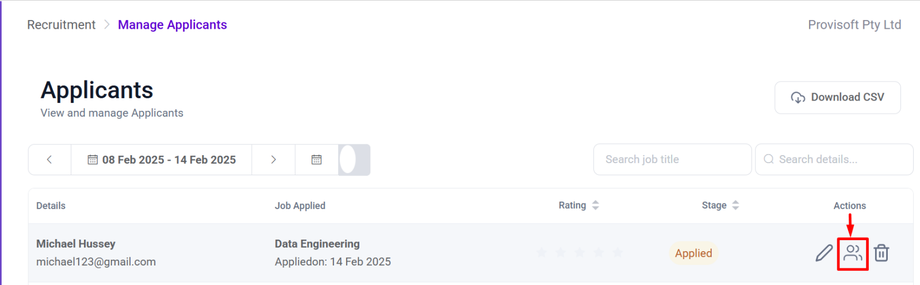Manage Applicant
To view detailed applicant information and proceed to the next stage, access their profile to review key details. Click on the Manage(Users) icon Under the actions column.
Clicking the Manage(user) icon will open a detailed profile page, displaying the applicant’s information and available actions for the next steps in the hiring process.
- Ratings : The Rating Section(The row of stars) is typically used for evaluating or scoring the applicant based on their qualification, interview performance.
- Reject Candidate : Button to mark the applicant as rejected, preventing further processing in the hiring workflow.
- Shortlist Candidate : Button to move the applicant to the shortlisted stage for further consideration.
- Profile : This Section shows the applicant personal details like Phone, Dob, Gender, Address, and application date.
- Prescreening Questions : This section contains initial question answered by the applicant.
- Resume : This Sections store the resume submitted by the applicant.
- Cover letter : Display the applicant Cover letter.
- Notes : Section for adding notes related to the applicant's interview or application process.
- Attachments : To upload the document related to the applicant.
- Interview : This section allow you to schedule interview for the applicant and initiate the interview process.
- Previous Applications : Shows the history of the applicant's previous applications with the company.
- Emails : Display email communication exchanged with the applicants.