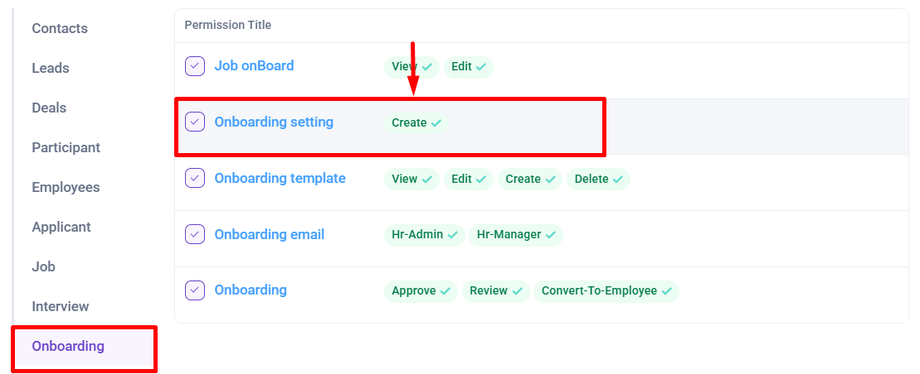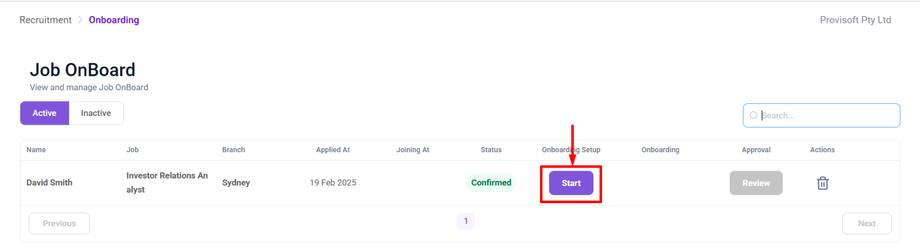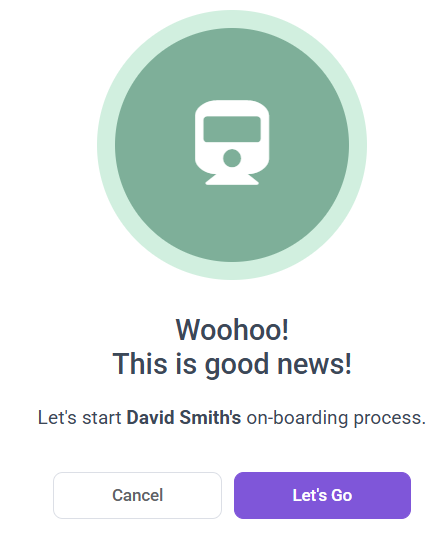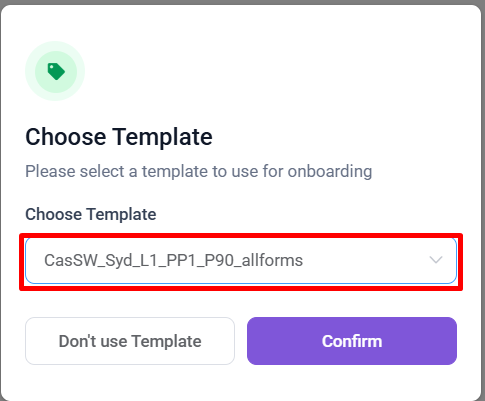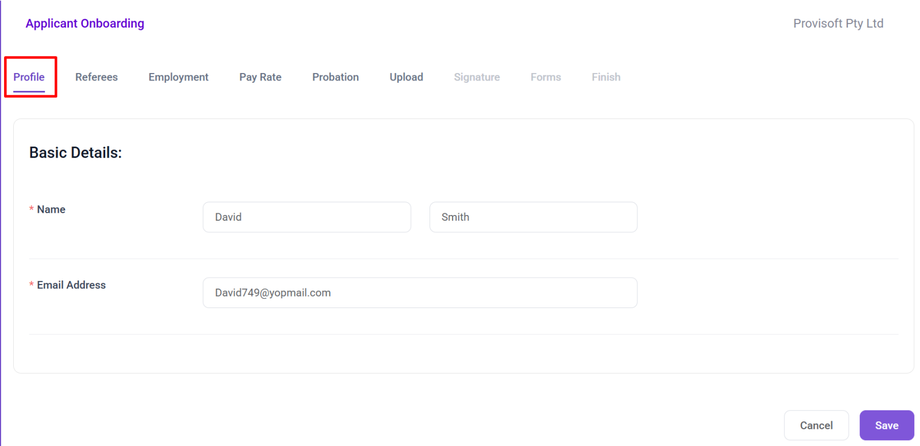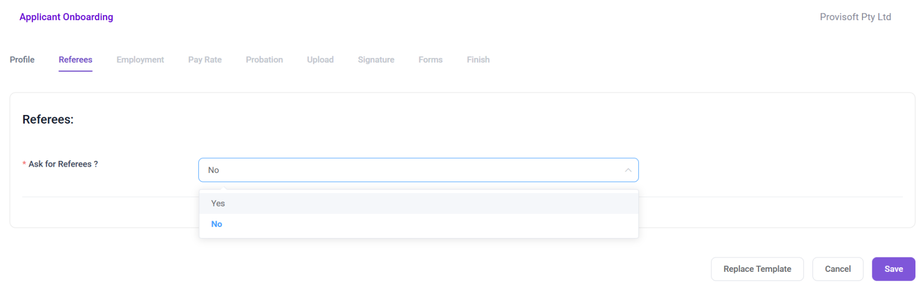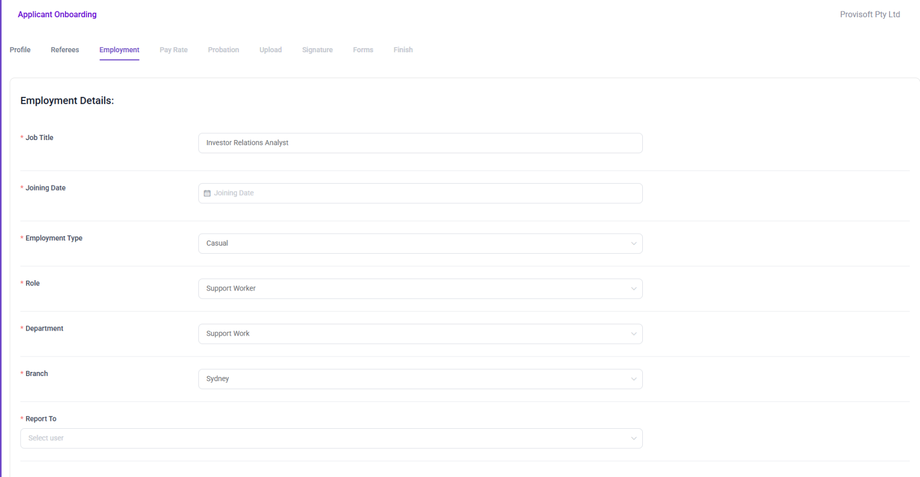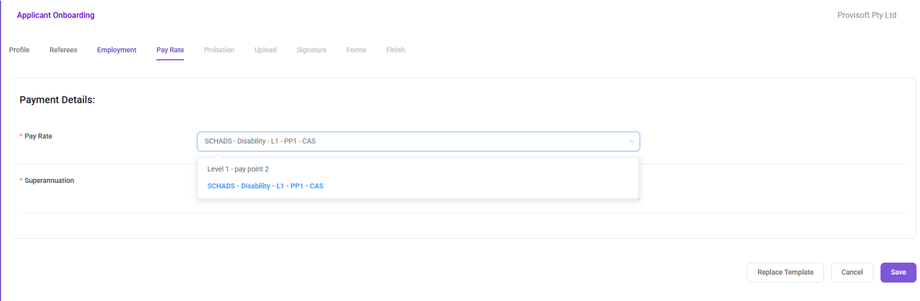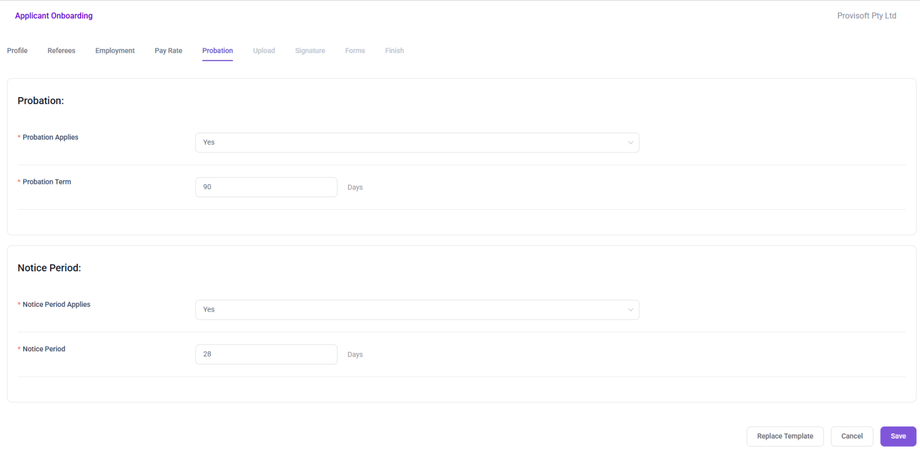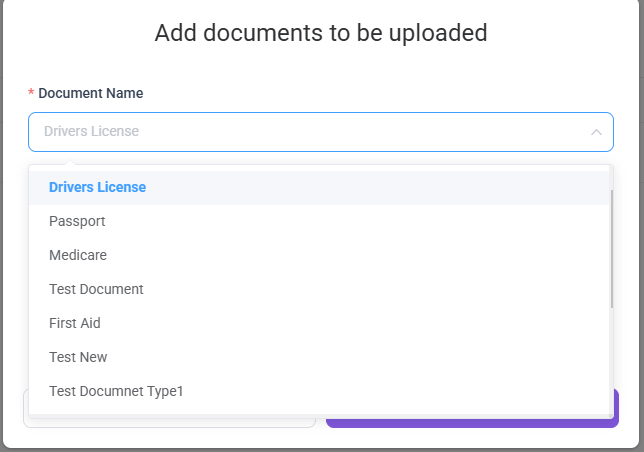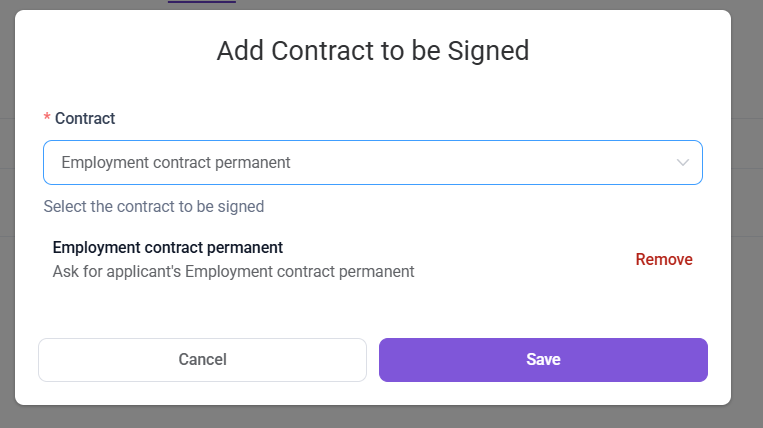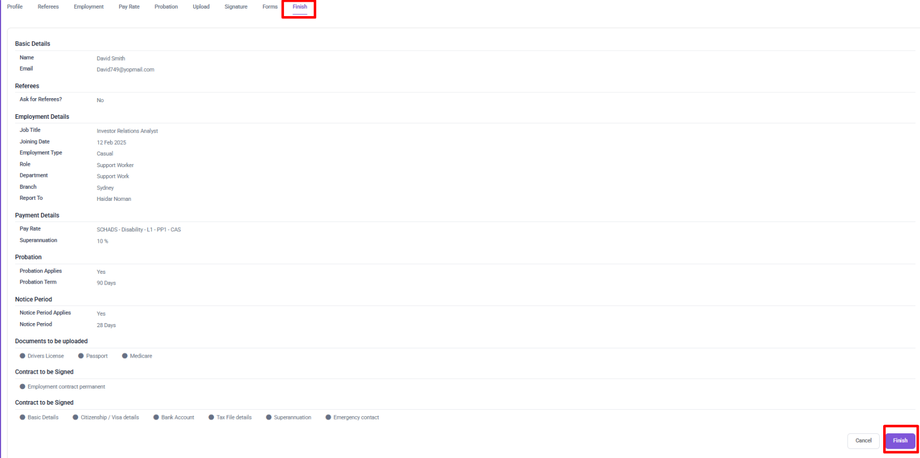How to Start Job Onboarding Setup
Note :
- To Create a Onboarding Setup you need to have Permission : Onboarding > Onboarding Setting >> Create : Yes
First Locate the applicant for whom you want to create a Onboarding Setup for an applicant, then click on the "Start" Button next to the applicant. This action will initiate the onboarding process, allowing you to proceed with the necessary steps for the employee's onboarding.
After clicking the “Start” Button, a popup appears confirming the start of the onboarding process.
This popup display a success message and provide two options :
- Cancel :- To Close the popup and not proceed with onboarding.
- Let's Go :- To begin the onboarding process for the applicant.
Clicking Let's Go will open another popup where you can choose a template for the onboarding process.
You can either use a predefined template or start without one. Clicking on any option will open a new page with different section where you can choose the required details that need to be filled by the applicant.
Here, the first Section is Profile which Collect the basic information like name and email address.
Referees Section allowed you add Choose if referees or references is needed for applicant. If Referees is needed then Choose Yes otherwise No.
The Employment Details section captures essential information about the applicant's role within the company, including their job title, joining date, employment type, role, department, branch, and reporting manager.
Choose the Applicant joining date from which date applicant is joining the company.
The Pay Rate section allows you to set up the applicant's payment details, including selecting the appropriate pay rate and specifying superannuation contributions.
The Probation section enables you to define whether a probation period applies to the applicant and specify the probation term in days. Similarly, the Notice Period allows you to determine if a notice period is required and set its duration.
The Document Upload section allows you to select the necessary documents that need to be attached by the applicant. This ensures that all required documents, such as Driver's License, Passport, Medicare, and First Aid, are properly collected as part of the onboarding process.
The Signature section allows you to select the contract that needs to be digitally signed by the applicant. Here, you can choose from available contract options, ensuring the applicant completes the necessary agreement as part of the onboarding process.
This Section allows you to select and assign forms that applicants need to complete as part of the onboarding process like Citizenship / Visa details, Bank Account and other more.
The final step in the onboarding process Setup is to review the onboarding details required and make any necessary modifications.
If no Changes are needed then click on Finish to complete the Setup for Onboarding.
After Finish Button is Clicked an automated email is sent to the candidate with a link to complete the onboarding process.