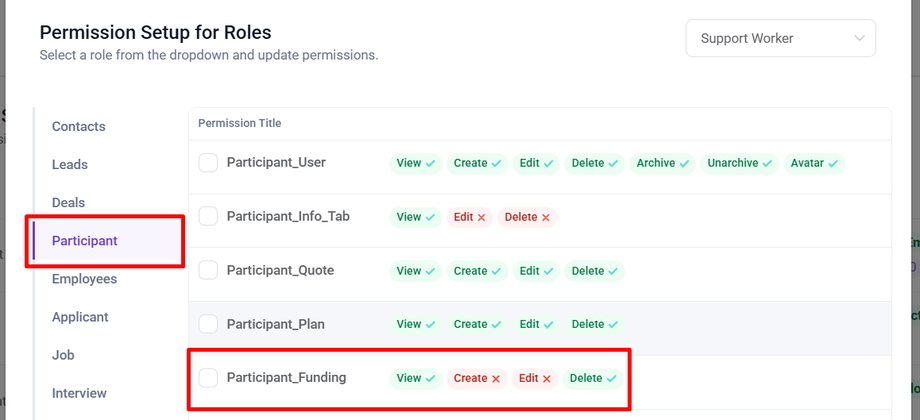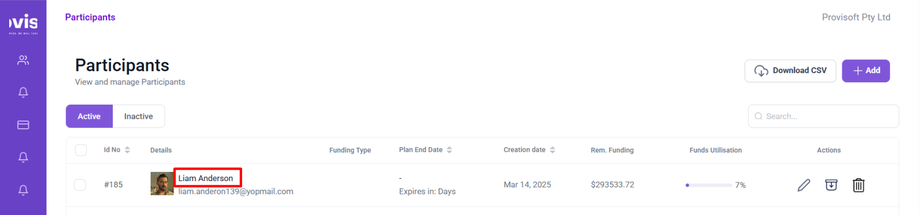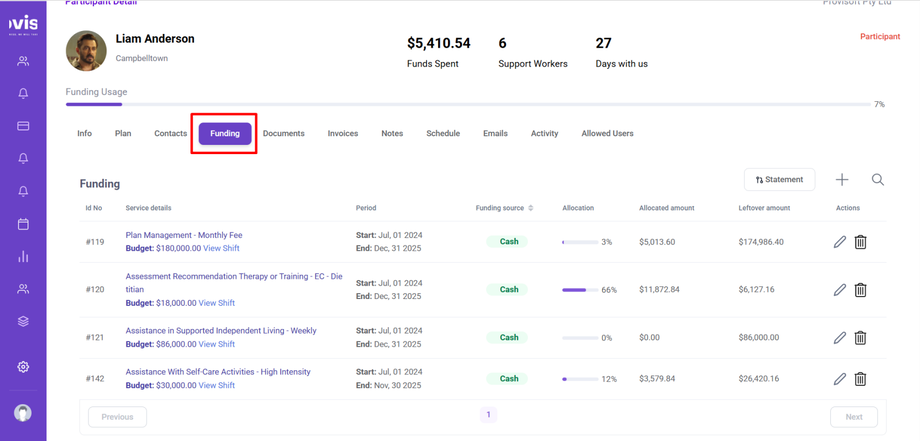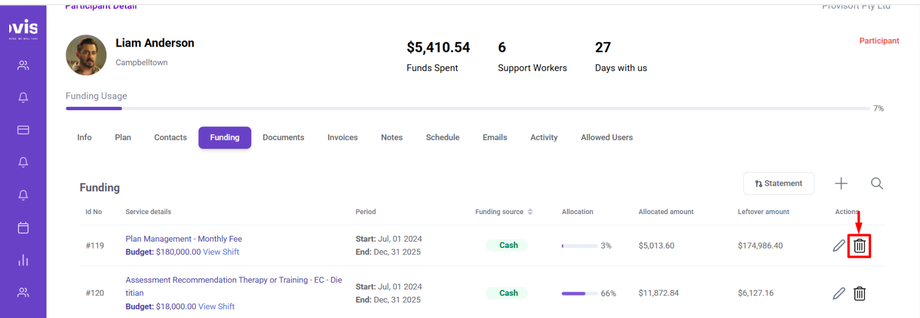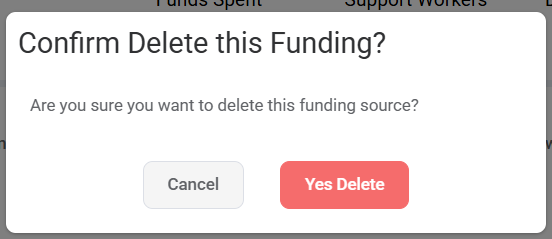How to Delete a Funding
Deleting a funding means permanently removing a specific funding source for participant from the system. This action ensures the specific funding can no longer be used for assigning shifts.
Note : What Permission is Required to Delete a Funding
- To View a Funding you need to have Permission : Participant > Participant_Funding >> View : Yes
- To Delete a Funding you need to have Permission : Participant > Participant_Funding >> Delete : Yes
Delete a Funding
First, use the Search option to locate the participant for whom you want to Delete funding. Once found, click on the participant's name to proceed.
Click on the Funding tab to open the Funding Section, There you will be able to see the list of the funding that are associated with that Participant.
Click the Trash Bin(Delete) Icon next to the Funding you want to delete.
Clicking a Delete(Trash Bin) icon a prompt will appear with the options to Cancel or Yes Delete. If you still wish to delete the Funding click yes Delete, if not then select Cancel.